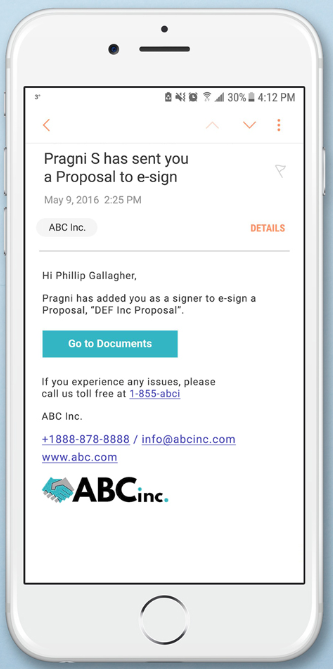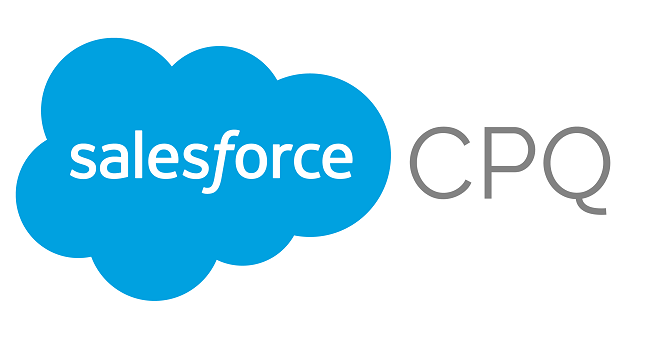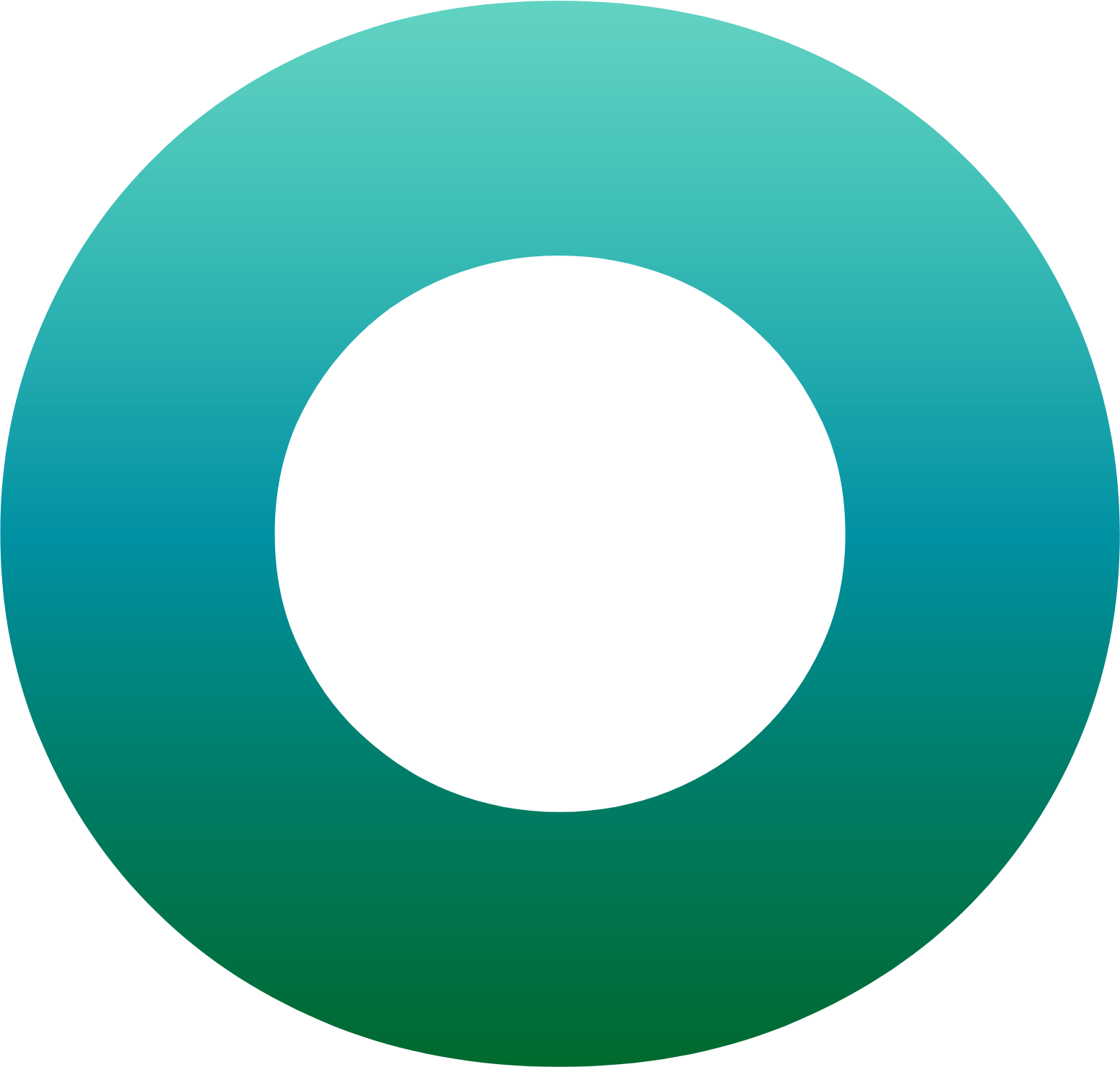How to Add eSignatures to Your Quote-to-Cash Process with OneSpan Sign for Salesforce CPQ
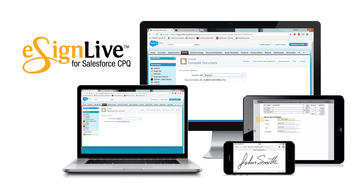
CPQ Software solutions help companies streamline some of their core processes around the prices that they set for their customers. With Salesforce CPQ, rated as the top CPQ Software for businesses by G2 Crowd, companies can easily build and deliver sales quotes, contracts and invoices, while increasing sales productivity. But once the sale has been made, manually signing these contracts or quotes is a tedious practice that slows down the otherwise fast and automated process. OneSpan Sign, also another top rated G2 Crowd software, helps add e-signatures to Salesforce CPQ quote documents and close this loop.
OneSpan Sign for Salesforce CPQ helps close deals faster by making it easy to securely capture e-signatures on documents generated with Salesforce CPQ with just one click, eliminating the need to leave the Salesforce environment for your e-signature requirements.
How does OneSpan Sign for Salesforce CPQ work?
Organizations using OneSpan Sign for Salesforce CPQ, can get started simply by having their administrator install the app from the AppExchange (as well as OneSpan Sign for Salesforce which is a prerequisite) and then configure the app settings. Detailed instructions can be found on OneSpan Sign’s documentation site. That’s it, the app is ready to go!
Let’s see how a user would generate a document and send it with OneSpan Sign.
As a Salesforce CPQ user, your process is pretty much the same. You would create a new Quote from the ‘Quotes’ object in your Salesforce environment with all the information of the opportunity, account and the contact, who will also be your signer. We are creating this quote for DEF Inc and Phillip Gallagher will be our signer.
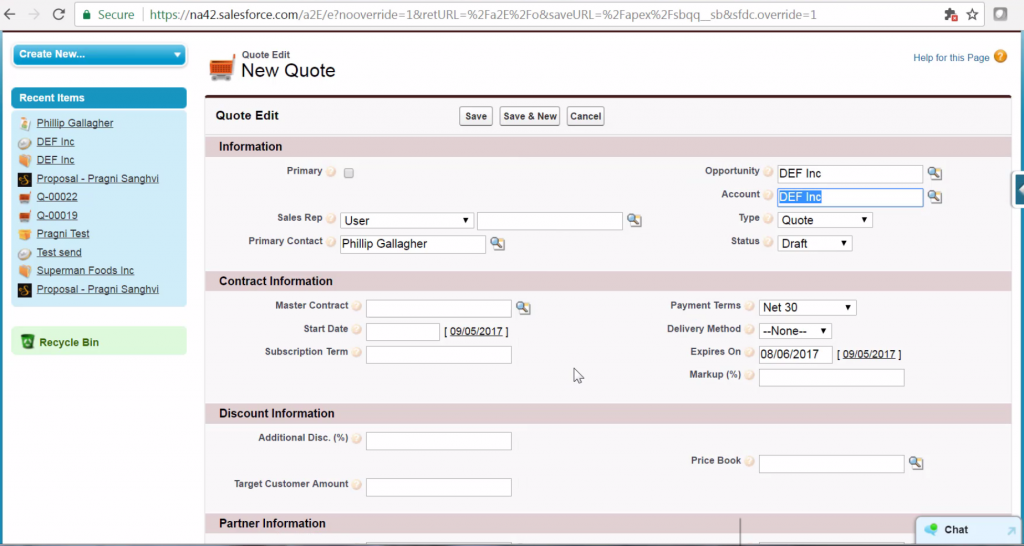
Next, you can add the products that need to be attached to the quote and save the document. Here, we will add the three products that we discussed with Phillip.
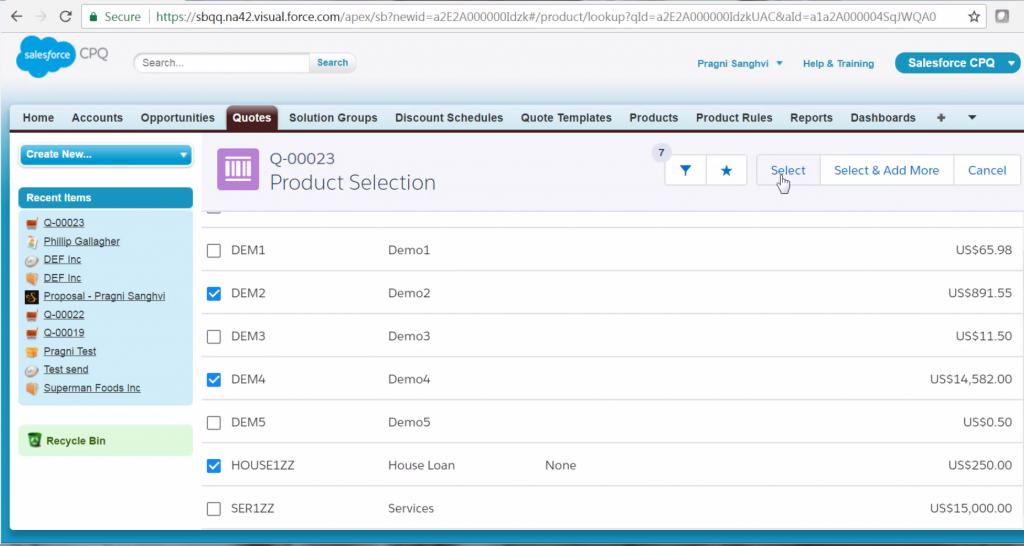
In the next screen, you can browse through all the detailed that you entered for the Quote Document and verify them. You c an go back and edit anything that needs to be changed here. Once everything looks satisfactory, you can create your Quote Document by hitting on ‘Generate Document’.
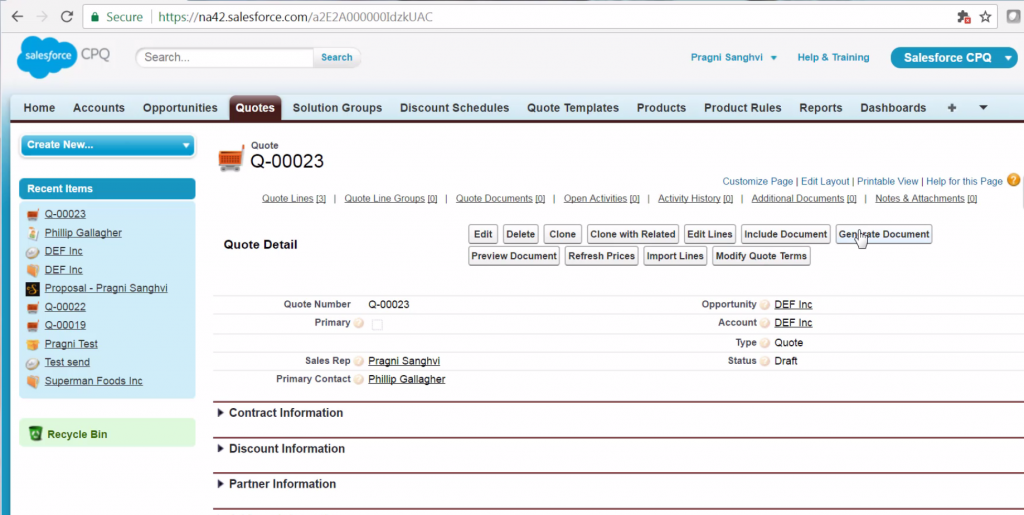
To finish off the document generation process, you select the quote template from a drop-down list. Since this is a proposal for DEF Inc, we will select the Proposal template.
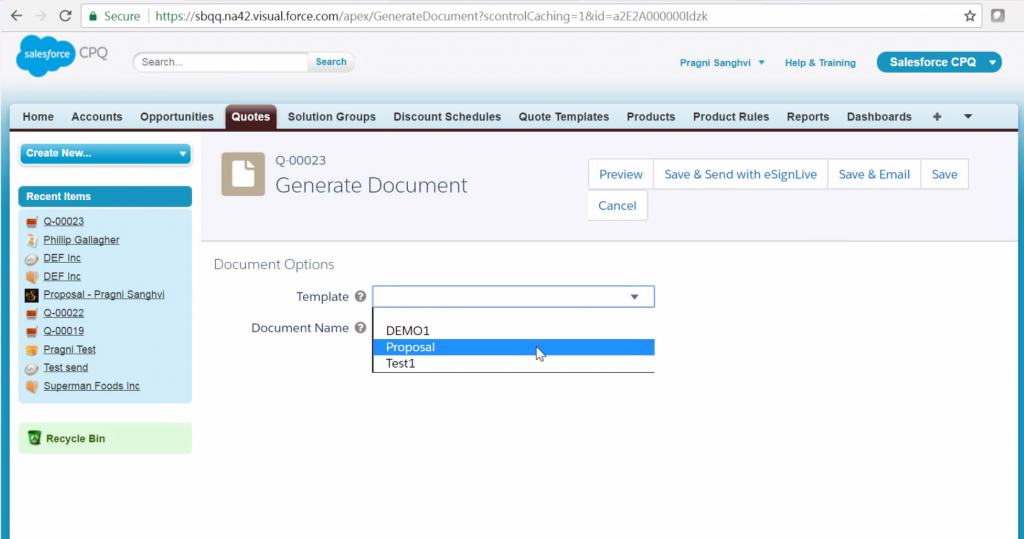
That’s it! Now, with one click on the ‘Save & Send with OneSpan Sign’ button, this quote will automatically be sent to Phillip Gallager.
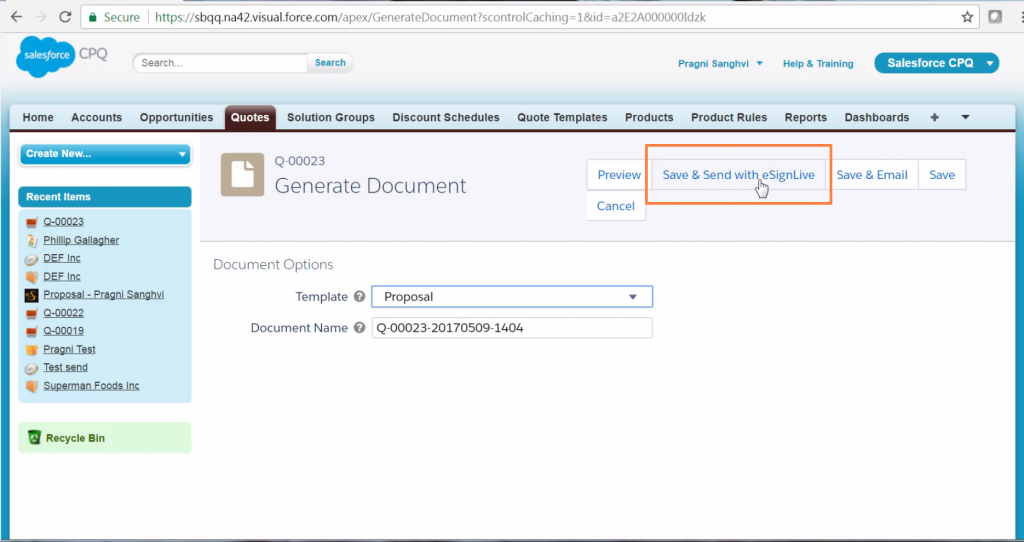
Phillip will receive an email from us with the quote, requesting his signature. He can review and sign this proposal anywhere, anytime and on any device.
Meanwhile, on our end, we can monitor the status of this document in the Quote Document Details section. When Phillip has signed, the status of the transaction is updated to show that it is complete. The e-signed document is also automatically stored right back in our Salesforce.
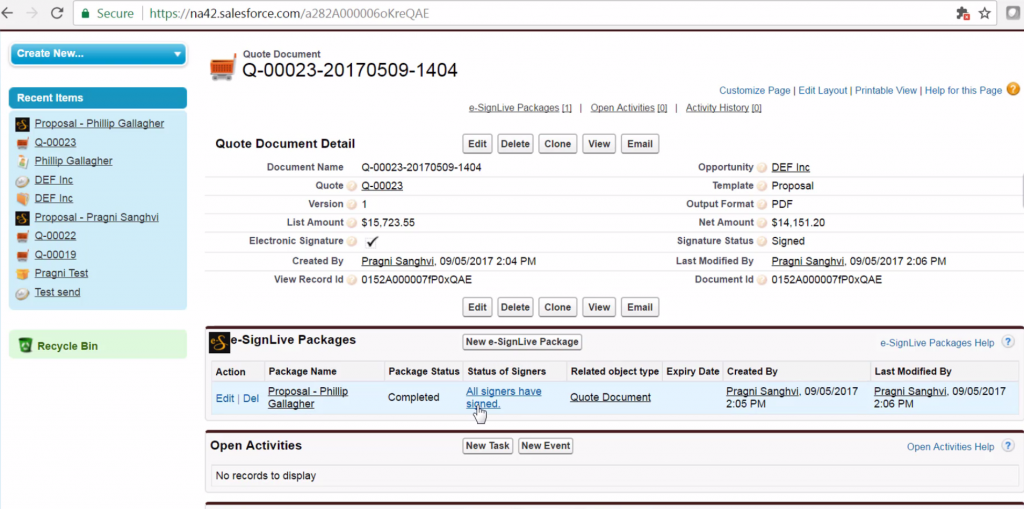
Find out more
OneSpan Sign for Salesforce CPQ helps your sales team close deals faster by automating the last leg in the quote to cash process with eSignatures. To read more about how OneSpan Sign for Salesforce CPQ can add value to your organization, read my earlier blog post. Download OneSpan Sign for Salesforce CPQ for free from the AppExchange today and get started!