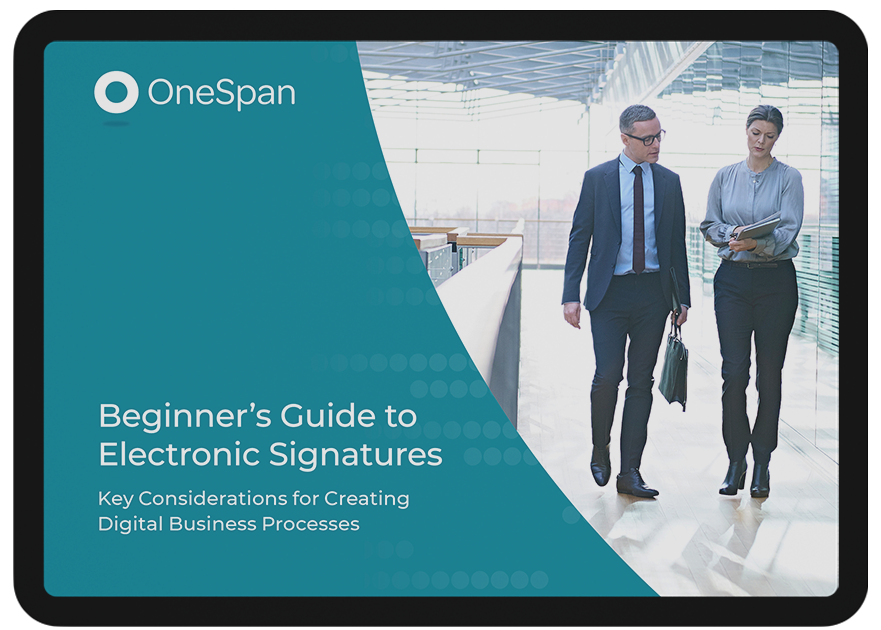Tips & Tricks: How to Automate E-Signature Workflows Using Fast Track in OneSpan Sign

Do you need to send out documents for signature to a large group of people at once? OneSpan Sign offers Fast Track, an add-on feature that lets you automate the e-signature process and eliminate the need to send individual transactions to your recipients. You can associate an OneSpan Sign template to a single URL that links to your documents and distribute it instantly to a large number of recipients.
The Difference Between Fast Track and Bulk Send
Bulk Send and Fast Track fulfill the same goal of automating the e-signature process by shortening the time and manual work to send documents to a large volume of recipients for signature. Both features leverage template-based transactions in OneSpan Sign.
The main difference between these two features is how the documents are delivered to your recipients.
Fast Track lets you generate and send transactions for signature on-demand via a single URL. You can distribute the URL to a large number of recipients or embed the URL into your website or portal to automate the e-signing process – with zero programming or integration required.
Bulk Send on the other hand lets you upload a list of the intended recipients and send the documents in your transaction for signature directly from the OneSpan Sign interface. What’s more, you also have the option to validate your signers’ identity using authentication methods such as Q&A or SMS.
Sample use cases for Fast Track and Bulk Send
Fast Track – obtain signatures from recipients that are not known with the "Signing URL"
Fast Track is ideal for scenarios where the intended recipients are not known. For example, a volunteer registration form or event sign-up form would be ideal to use with Fast Track. The OneSpan Sign user can simply embed the Signing URL to the volunteer organization’s website or portal and instantly capture signatures from recipients.
Fast Track – obtain signatures from recipients that are known with the "Sending URL"
Users can also use Fast Track with identified recipients. For example, an insurance agent can use Fast Track to send a Car Insurance Application Form to two recipients who need to co-sign for their vehicle. The insurance agent simply completes the forms-based web page with the required signer information and the transaction is immediately sent to the signers, inviting them to e-sign the Car Insurance Application Form.
Bulk Send – send one transaction to many recipients at the same time
Bulk Send is ideal for a transaction that needs to be sent to many recipients at the same time. As an example, an organization can send an NDA to a number of recipients by simply uploading the list of recipients and send out the transaction to get signed.
How to Use Fast Track in OneSpan Sign
Let me show you how easy it is to use Fast Track in OneSpan Sign.
- To get started, select a template from your template library. In this example, we’ll use a Volunteer Sign-Up Form that we previously created.
- In the "Actions" section, click the ellipses and select "Fast Track URLs".
- The Fast Track dialog box will appear.
- You have two options to choose from – The Signing URL and Sending URL. Let’s cover both of these scenarios in detail.
- The Signing URL is ideal to use when your transaction includes only one signer. What’s more, the Signing URL can be embedded into your website to obtain signatures from multiple recipients easily – with zero programming or integration work.
- Simply copy and paste the Signing URL link of the Volunteer Sign-Up Form and include it in an email to your desired recipients.
- Your Recipients then click the URL and are directed to a forms-based web page prompting them to enter their information.
- Once they submit the required info, they are directed to the signing experience. They can review the documents, complete the necessary form fields and then electronically sign.
- In the second scenario, let’s use the Sending URL in Fast Track. The Sending URL is ideal to use when your transaction includes multiple signers. In the following example, we’ll show you how a Real Estate agent can use Fast Track with two clients required to co-sign an Agency Disclosure Form
- The Real Estate agent simply completes the forms-based web page with the required signer information. He then submits the information. The transaction is immediately sent to the signers, inviting them to e-sign the Agency Disclosure Form.
- The recipients will receive an email invitation to access the documents to sign. They can review the documents and then e-sign.
Check out the video tutorial below to discover how quick and easy it is to send documents to multiple recipients using the Fast Track feature. Interested in activating Fast Track and other add-on options such as Bulk Send and Knowledge-based Authentication (KBA) in your account? Contact you customer success representative to start using these features today.
Video: How to Automate E-Signature Workflows Using Fast Track in OneSpan Sign