OneSpan Sign How To: Reetrieving Field Values OneSpan Sign How To: Reetrieving Field Values OneSpan Sign How To: Reetrieving Field Values OneSpan

Pour ce blog dans la série OneSpan Sign How To, je vais continuer là où je me suis laissé dans le blog Creating Fields. Les champs permettent le placement de données supplémentaires dans un document au moment de la signature. Les champs peuvent être placés n'importe où à l'intérieur d'un document et chaque champ est lié à une signature particulière. Par exemple, vous pouvez ajouter un champ de texte sur un document pour un signataire demandant son adresse. Par conséquent, une fois qu'un paquet de documents a été rempli, il peut être utile de récupérer les valeurs saisies dans certains domaines (par exemple à des fins de rapport). Dans ce blog, je vais vous montrer comment récupérer les valeurs de champ avec le OneSpan Sign Java SDK, .NET SDK, et REST API.
Créer et envoyer un paquet
Passons en exemple. La première étape consiste à créer et à envoyer un paquet contenant des champs. Si vous avez besoin d'une comparaison avec la création d'objets de signature de base ou si c'est la première fois que vous créez un package avec l'interface Web, les SDK ou l'API REST, consultez ces guides Quick Start disponibles dans la communauté des développeurs. Pour les besoins de ce blog, je vais créer un paquet avec des champs à travers l'interface web. Connectez-vous à OneSpan Sign et créez un nouveau package (transaction dans la nouvelle interface interface uI). Ensuite, ajoutez quelques champs dans un exemple de document. Aussi, assurez-vous d'utiliser un e-mail que vous avez accès pour le signataire afin que vous puissiez remplir les champs de texte. Voici ce que mon document dans mon 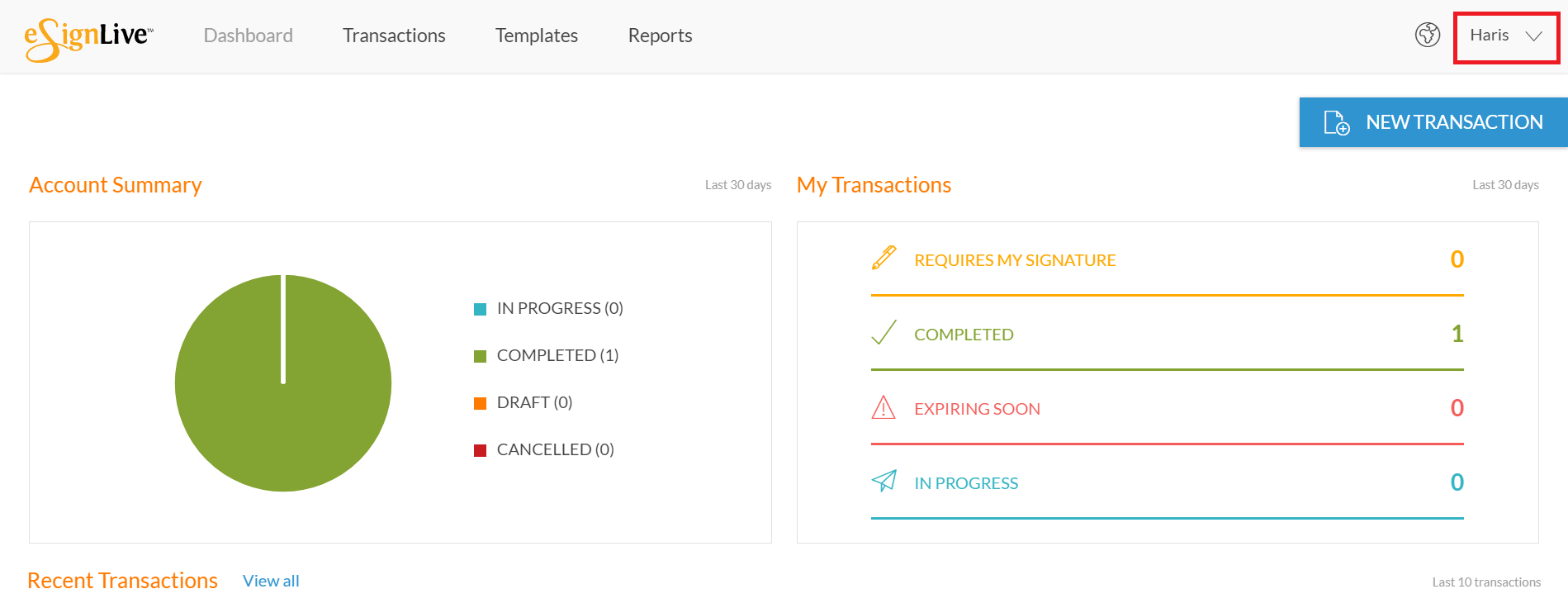 paquet ressemble à ce jour: Aller de l'avant et envoyer votre colis et remplir quelques exemples d'informations dans les champs de texte.
paquet ressemble à ce jour: Aller de l'avant et envoyer votre colis et remplir quelques exemples d'informations dans les champs de texte.
Récupération des valeurs de terrain
Java/.NET SDK La récupération des valeurs de champ se fait avec l'objet EslClient. A savoir, vous devrez utiliser la méthode getFieldValues() et passer l'objet PackageId comme paramètre. Les valeurs de champ vous seront retournées sous forme de liste à partir de OneSpan Sign, que vous pourrez ensuite parcourir en boucle pour récupérer les valeurs.
Liste fieldSummaries - eslClient.getFieldValues ( packageId);
System.out.println( "SignerId DocumentId - France FieldId: Valuen" );
pour ( FieldSummary fieldSummary : fieldSummaries )
System.out.println( fieldSummary.getSignerId() - " ' ' ' ' ' ' ' ' ' ' ' ' ' ' ' ' ' ' ' ' ' ' ' ' ' ' ' ' ' ' ' ' ' ' ' ' ' ' ' ' ' ' ' ' ' ' ' ' ' ' ' ' ' ' ' ' ' ' ' ' ' ' ' ' ' ' ' ' ' ' ' ' ' ' ' ' ' ' ' ' ' ' ' ' ' ' ' ' ' ' ' ' ' ' ' ' '
fieldSummary.getFieldId() - ": " - fieldSummary.getFieldValue() );
}Une description complète du code est disponible dans les Guides des caractéristiques communautaires des développeurs, ici. Vous pouvez également télécharger un code de travail à partir du guide. API REST Pour récupérer les valeurs de champ, vous devrez faire une demande GET pour récupérer votre document (par exemple. GET https://sandbox.esignlive.com/api/packages/'packageId/documents/'documentId'). Ensuite, vous devrez boucler l'objet "approbations" afin de récupérer les valeurs du champ.
JObject responseJSON - JObject.Parse(réponse. Content.ReadAsStringAsync(). Résultat);
var approbation - responseJSON["approbations"][1];
champs var - responseJSON.SelectToken("approbations[1].fields");
Debug.WriteLine("SignerId - France" DocumentId - France FieldId: Valuen");
foreach (champ de var dans les champs)
{
Debug.WriteLine (approbation["rôle"] - " " " " " " "documentId" - " " " - champ ["id"] - ": " ' field["valeur"]);
}Une description complète du code est disponible dans les Guides des caractéristiques communautaires des développeurs, ici. Vous pouvez également télécharger un code de travail à partir du guide.
Exécution de votre code
Voici une capture d'écran de ma sortie console. Depuis que j'ai créé mon paquet via l'interface Web, OneSpan Sign a attribué des ids générés au hasard pour chaque champ. Toutefois, si vous créez votre colis via les API SDK ou REST, vous pouvez affecter vos propres ids à ces champs. 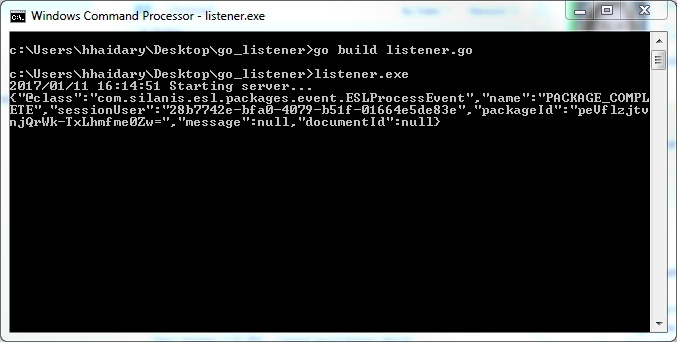 Si vous avez des questions concernant ce blog ou toute autre chose concernant l'intégration oneSpan Sign dans votre application, visitez les forums de la communauté des développeurs: https://developer.OneSpan.com. C'est moi qui l'ai fait. Merci de lire! Si vous avez trouvé ce message utile, s'il vous plaît le partager sur Facebook, Twitter, ou LinkedIn.
Si vous avez des questions concernant ce blog ou toute autre chose concernant l'intégration oneSpan Sign dans votre application, visitez les forums de la communauté des développeurs: https://developer.OneSpan.com. C'est moi qui l'ai fait. Merci de lire! Si vous avez trouvé ce message utile, s'il vous plaît le partager sur Facebook, Twitter, ou LinkedIn.
Haris Haidary Junior Technical Evangelist LinkedIn (fr) Twitter (en)





