OneSpan Sign How To: Customizing Signing Ceremony Messages

With the latest release of OneSpan Sign, you can now customize a large set of labels for the Signing Ceremony. For example, you can customize the text that appears on signature boxes (i.e. Click to Sign). In this blog, I will show you every message you can customize during the Signing Ceremony.
UI Messages
Below is a complete list of ui messages you can customize in OneSpan Sign, along with brief descrpitions and screenshots. You will need to send support a request with the ui messages you want customized (e.g. esl.ceremony.field.label.signature.capture: "Please draw your signature here").
esl.ceremony.field.label.signature.initials
Description: Text appearing on click-to-sign initials signature box.
esl.ceremony.field.label.signature.mobile_capture
Description: Text appearing on mobile capture signature boxes.
esl.ceremony.field.label.signature.capture
Description: Text appearing on capture signature boxes.
esl.ceremony.field.label.signature.fullname
Description: Text appearing on click-to-sign signature boxes. 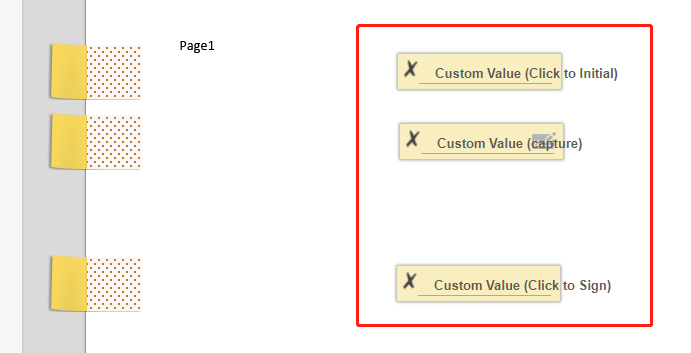
esl.partials.status_info.ceremony_feedback.please_review_and_sign
Description: Text appearing in the navigation bar when viewing a document requiring a signature. 
esl.partials.status_info.ceremony_feedback.this_package_is_complete
Description: Text appearing in the navigation bar when a package/transaction has been completed.
esl.partials.status_info.ceremony_feedback.completed_signing
Description: Text appearing in the navigation bar when viewing a document already signed without completing package.
esl.partials.status_info.ceremony_feedback.already_accepted
Description: Text appearing in the navigation bar when viewing a document already accepted.

esl.partials.status_info.ceremony_feedback.disclosure_document
Description: Text appearing in the navigation bar when viewing a disclosure document.
esl.partials.status_info.ceremony_feedback.must_click_and_accept
Description: Text appearing in the navigation bar when viewing a disclosure document.
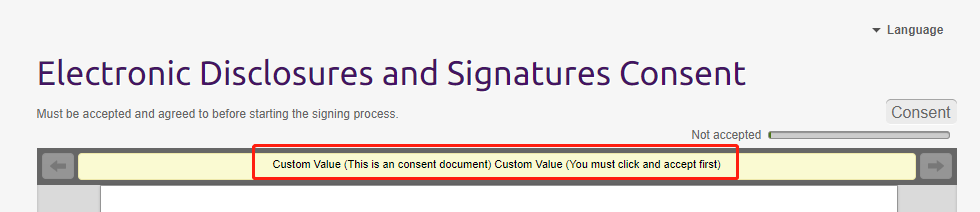
esl.partials.status_info.ceremony_feedback.consent_document
Description: Text appearing in the navigation bar when viewing a consent document. 
esl.partials.status_info.ceremony_feedback.pending_acceptance
Description: Text appearing in the navigation bar when viewing a document out of signing order.
esl.partials.status_info.ceremony_feedback.pending_signature
Description: Text appearing in the navigation bar when viewing a document out of signing order.
esl.partials.status_info.ceremony_feedback.must_sign_or_accept
Description: Text appearing in navigation bar when viewing a document out of document order.

esl.partials.status_info.ceremony_feedback.signature_not_required
Description: Text appearing in the navigation bar when viewing a document not requiring your signature. 
esl.partials.status_info.ceremony_feedback.please_confirm_to_complete
Description: Text appearing in the navigation bar after a signature has been accepted.
esl.feedback.ceremony.please_stand_by
Description: Text appearing in modal window after confirming all signatures on a document.
esl.feedback.ceremony.your_request_is_being_processed
Description: Text appearing in modal window after confirming all signatures on a document.
esl.partials.dialogs.decline_with_comments.when_you_decline
Description: Text appearing in modal window after clicking on decline button.
esl.partials.dialogs.decline_with_comments.you_will_be_notified
Description: Text in modal window after clicking on decline button.
esl.partials.dialogs.decline_with_comments.sender_will_be_notified
Description: Text in modal window after clicking on decline button.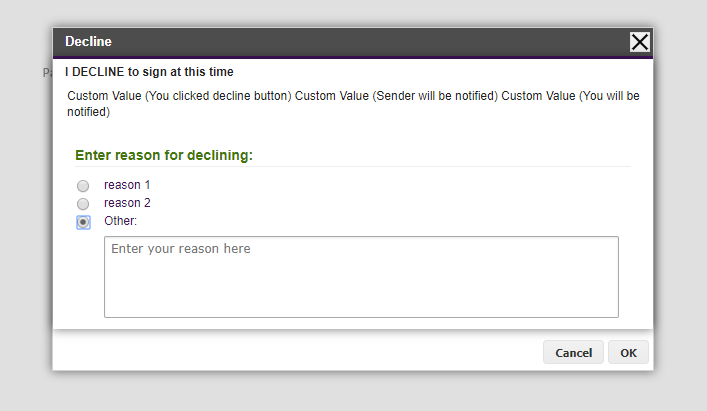
esl.partials.dialogs.optout.i_want_to_opt_out
Description: Title of modal window after clicking on opt-out button.
esl.partials.dialogs.optout.when_you_opt_out
Description: Text appearing in modal window after clicking on opt-out button.
esl.partials.dialogs.optout.enter_reason
Description: Text in modal window after clicking the opt-out button. 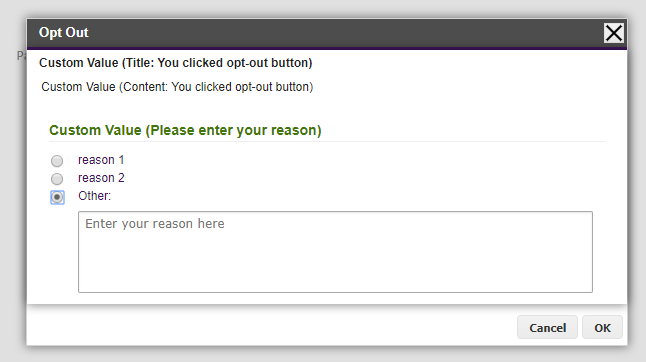
Get the PDF document If you have questions regarding this blog or anything else concerning integrating OneSpan Sign into your application, visit the developer community forums: developer.esignlive.com. That's it from me. Thank you for reading! If you found this post helpful, please share it on Facebook, Twitter, or LinkedIn.
Haris Haidary
Junior Technical Evangelist








