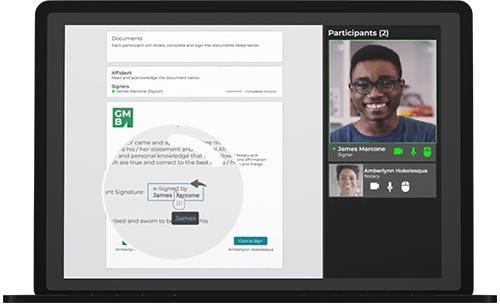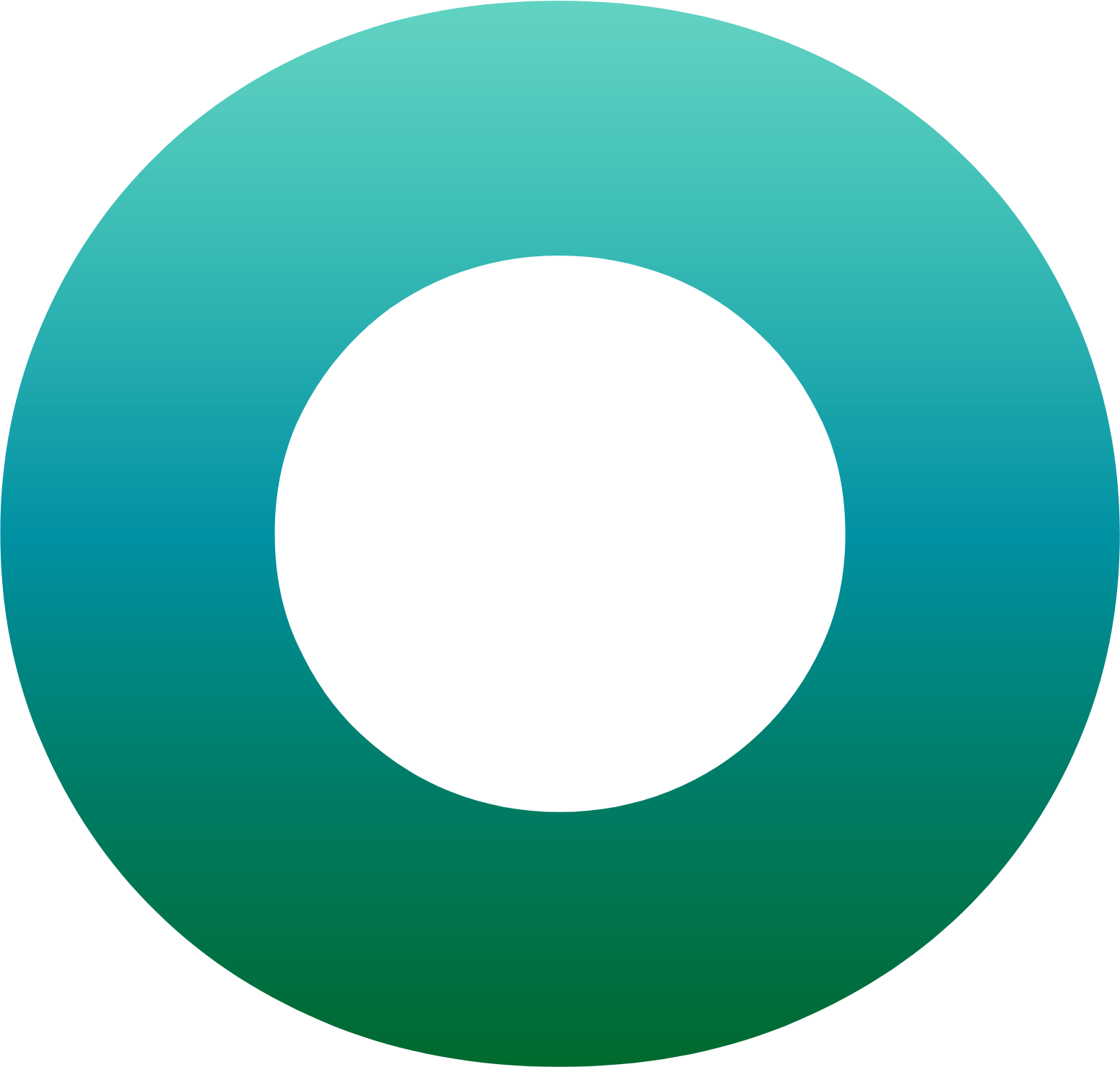OneSpan Notary: How to notarize and eSign agreements remotely
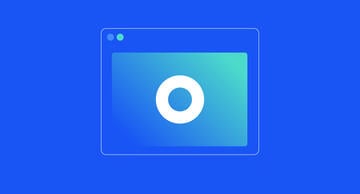
In this blog we’ll show you how to notarize and e-sign agreements remotely using OneSpan Notary. OneSpan Notary is a secure and convenient way to notarize agreements with signers in real-time without having to meet in person. It includes multiple features to facilitate remote online notarizations such as:
- live electronic signature
- secure videoconferencing
- strong identity proofing options like ID Verification and Knowledge-based Authentication (KBA)
- rich collaboration features
- the ability to upload an eNotary Seal
- recording, eJournaling, and audit trail capabilities
OneSpan Notary was co-created with notaries to enable signers and notaries to effortlessly complete notarizations online – all while maintaining security and trust at every step of the remote online notarization (RON) workflow.
The remote online notarization process can be completed in 5 easy steps. In this blog, we’ll demonstrate how simple it is for notaries and signers to use OneSpan Notary to deliver and access notary services.
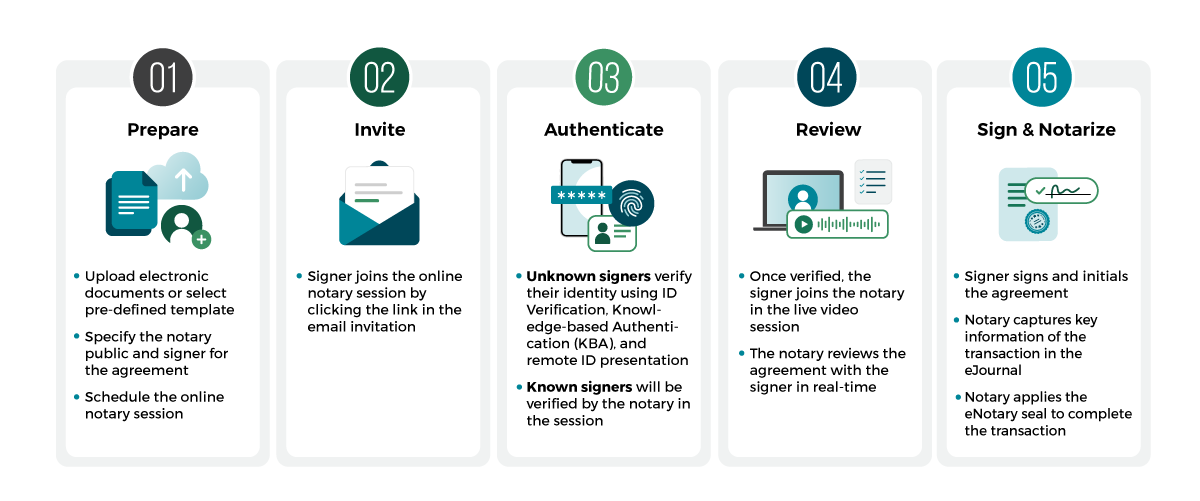
OneSpan Notary: How to Get Agreements E-Signed and Notarized Remotely
How to Use OneSpan Notary for RON
How the notary configures a transaction for Remote Online Notarization (RON)
In this example, a notary public will remotely notarize an affidavit with a signer using OneSpan Notary. The person signing is not in the presence of the notary. They are in different locations.
To begin, the notary selects “New Transaction” and enters a name for the transaction.
The notary configures the e-signature transaction for RON then clicks the “Create” button to proceed.
It’s time for the notary to add the legal document, add themselves as the notary, and add the signer to the transaction. The notary also has the option to include additional signers, credible witnesses, and reviewers to the transaction.
Since the notary already knows the signer, the notary does not require additional authentication such as ID Verification or Knowledge-based Authentication (KBA) to validate the signer’s identity.
The notary scrolls down and clicks ”Configure” and schedules the session then clicks ”Save”. The notary clicks ”Next”.
Next the notary can prepare the affidavit by dragging and dropping the signature blocks into the desired areas of the document.
The notary has access to signature fields specifically configured for remote online notarization such as:
- Remote Online Notarization Statement
- Notary Confirmation
- Notary Country
- Notary Jurisdiction
- Notary License Expiration
- Notary License Number
- Notary Name
- Notary Seal
The affidavit is now ready to send. The notary clicks ”Send to Sign” to schedule the RON session.
The signer will receive an email notification inviting them to attend the remote online notary session. The signer can add the session to their calendar and set a reminder for the session.
How the notary completes a Remote Online Notarization (RON) session with the signer
When it’s time to launch the remote online notary session, the notary pulls up the transaction and clicks ”Join Session” to enter.
The notary confirms their audio and video settings and clicks ”Get Started” to enter the session.
The signer joins the remote online notary session from the email invite.
The signer confirms their audio and video settings, consents to the audio / video recording of the remote online notary session, and clicks,” Get Started”. The signer is then sent to a waiting room.
The notary joins, verifies that the signer is in the waiting room, then starts the remote online notary session by clicking ”Start Transaction”.
The notary and signer are now in the session. The welcome screen appears, showing the tasks that need to be completed.
The notary clicks the “Start Signing” button to initiate the e-signing and notarization process.
To begin, the notary captures information to identify the signer in the eJournal.
- If the signer is known to the notary, the notary includes information in the eJournal explaining their relationship with the signer.
- If the signer is unknown to the notary, the notary includes details regarding the government-issued identification document used to identify the signer in the eJournal, such as a driver’s license. The notary performs a credential analysis by validating the signer’s identity by comparing the identification document provided with the signer’s on-screen image.
In this scenario, the notary already knows the signer.
The notary adds the signer’s address information to the eJournal and clicks ”Confirm Verification”.
The notary can start recording at any point of the session as per state requirements.
The notary should take a moment and explain the details of the document that needs to be reviewed and completed by the signer.
The notary then passes control to the signer. The signer reads and signs the required areas of the document. Guided workflows and cues with co-browsing help the signer complete the necessary steps.
After the signer completes the document, the notary will sign then apply their eNotary seal to the document. Information such as notarization date, notary’s name, notary’s commission, jurisdiction and remote online notarization wording are included after the notarization is completed.
The notary ends the session with the signer.
The notary can then append additional information about the remote online notary session in the eJournal (a digital notary journal) with information such as the type of notarial act, type of document and any other comments they would like to include. The notary clicks ”Save and Finish”.
And that’s it! The remote online notary session has been successfully completed with OneSpan Notary.
At the end of the session, the recording, notarized affidavit, comprehensive audit trail, and eJournal will be available to review and download.
The audit trail captures detailed actions taken throughout the signing process, including:
- Signing privileges passed between notary and signers
- IP address and geolocation details of participants
- Pass / fail identity proofing details
- E-Signing events and timestamps
- Remote online notaries applying their eNotary electronic seal
- And other actions related to the notarized document
Learn more about how easy it is to use OneSpan Notary to notarize important documents without having to meet signers in-person. Visit our Support Center for more video tutorials about OneSpan Notary.