OneSpan Sign release 11.51: Imprint field

OneSpan Sign version 11.51 was recently deployed to the preview environment. In this latest version, we improved the Remote Online Notarization feature, rebranded the OneSpan Sign logo and colors in the sender portal, optimized signer experience when capturing signature, and completed a number of bug fixes. For a full list of product updates, check the 11.51 Release Note. Also refer to our Trust Center and find the deployment dates for all our environments.
Among all the exciting new features, we will focus on the Imprint Field and demonstrate how ad-hoc and integrated users can leverage this field and make it more flexible for different use cases. We'll discuss the key aspects of Imprint Field and explain how it can benefit your document workflows. Without further delay, let’s get started!
Key Features of Imprint Fields
Imprint Field is a new type of field that can be placed on documents during the transaction creation, which is not tied to any signer or signature. This ensures that the information the sender places in these fields is visible to all recipients and remains unchanged throughout the signing process.
The addition of the Imprint Fields feature to OneSpan Sign offers users greater flexibility in their document workflows, allowing them to include unassigned fields without compromising the integrity of the document. This functionality is particularly useful for including static information or data that does not need to be edited by any signer during the transaction process.
To access and use imprint fields, you must enable this feature either by contacting OneSpan Sign's Support Team or by using the Account Setting self-service option in your sender portal.
Add Imprint Field in Designer
Once the feature has been enabled in your account, you’ll find additional options for Imprint Fields at the bottom of the left panel in your designer page.
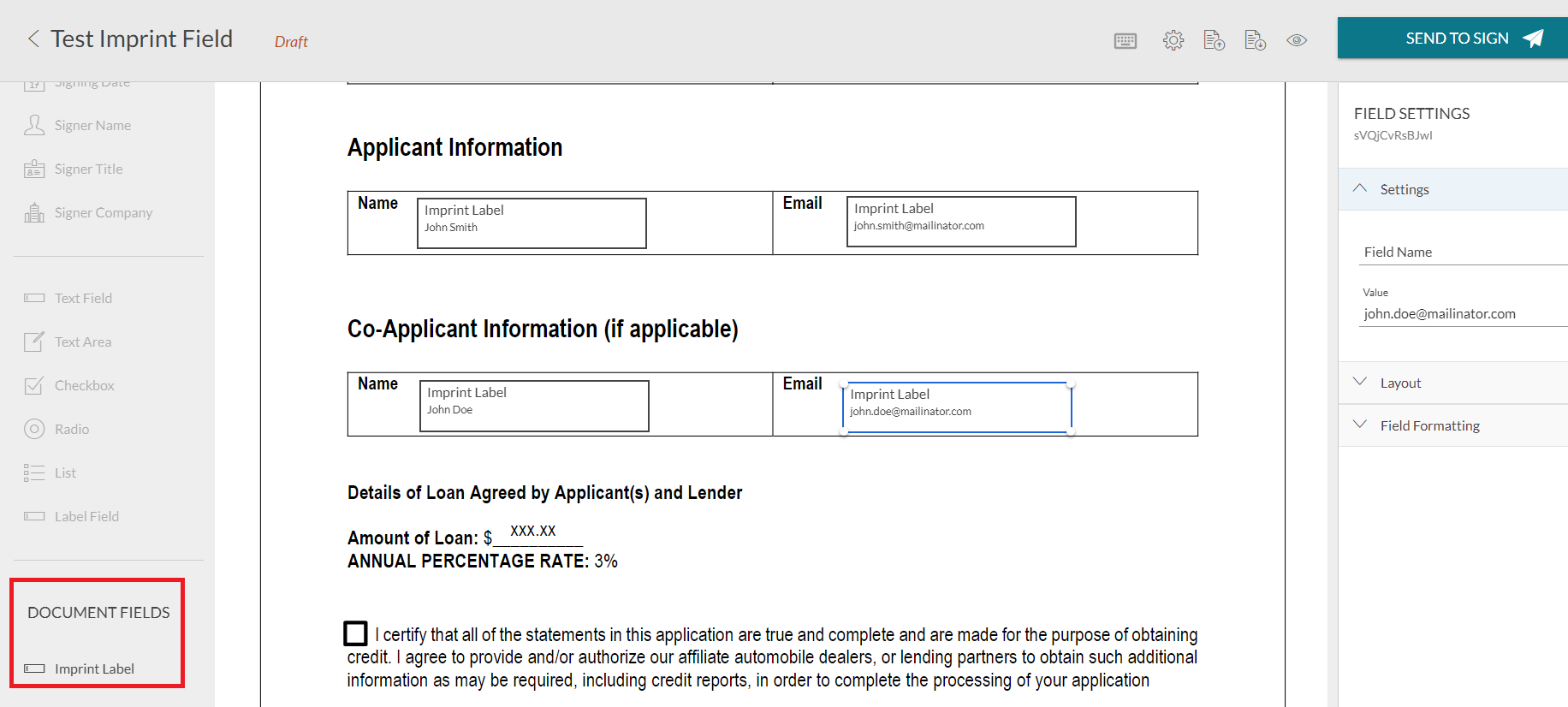
At the moment, only label fields are supported. The sender can input the value as they would for standard labels. All operations related to imprint fields, such as adding, modifying, and deleting, can only be performed while the transaction is in draft status. Once the transaction is sent, imprint fields are flattened into the document before any signer sees it, ensuring that the content of the field is visible and cannot be altered.
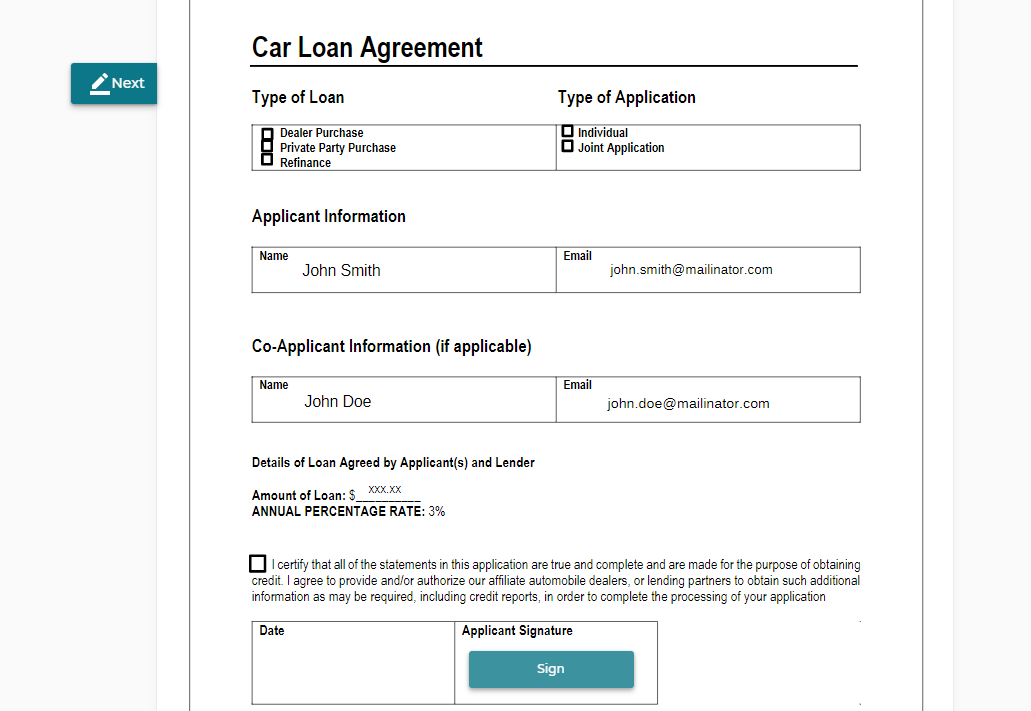
Integrate with Imprint Field
It is also straightforward for integrated users to leverage this feature. When creating a transaction and building the request JSON, add an additional “imprintFields” array under the “documents” node.
For each Imprint Field node, define the field type, id, font, and position information like a regular label field:
{
"id": "imprint_field_id",
"subtype": "LABEL",
"left": 144.0,
"width": 165.0,
"height": 37.0,
"page": 0,
"fontSize": 12,
"top": 389.0,
"type": "INPUT",
"value": "John Smith",
"name": "imprint_field_name"
}
A complete transaction JSON could look like below:
HTTP Request
POST /api/packages
HTTP Headers
Authorization: Basic api_key / Bearer access_token Accept: application/json Content-Type: multipart/form-data
Request Payload
{
"roles": [
{
"id": "Signer1",
"signers": [
{
"email": "[email protected]",
"firstName": "John",
"lastName": "Smith"
}
]
}
],
"documents": [
{
"imprintFields": [
{
"id": "imprint_field_id",
"subtype": "LABEL",
"left": 144.0,
"width": 165.0,
"height": 37.0,
"page": 0,
"fontSize": 12,
"top": 389.0,
"type": "INPUT",
"value": "John Smith",
"name": "imprint_field_name"
}
],
"approvals": [
{
"role": "Signer1",
"fields": [
{
"page": 0,
"top": 100,
"subtype": "FULLNAME",
"height": 50,
"left": 100,
"width": 200,
"type": "SIGNATURE"
}
]
}
],
"name": "Test Document"
}
],
"name": "Test Imprint Field",
"language": "en",
"status": "DRAFT"
}
Note that the feature is temporarily not available in SDKs.
Before sending the transaction, you still have the chance to manage the Imprint Fields. OneSpan Sign has additionally provided five new API endpoints to allow users to retrieve, create, update, and delete imprint fields, as well as to delete all imprint fields associated with a particular document. These endpoints are:
POST /api/packages/{packageId}/documents/{documentId}/imprint-fields
GET /api/packages/{packageId}/documents/{documentId}/imprint-fields/{fieldId}
PUT /api/packages/{packageId}/documents/{documentId}/imprint-fields/{fieldId}
DELETE /api/packages/{packageId}/documents/{documentId}/imprint-fields/{fieldId}
DELETE /api/packages/{packageId}/documents/{documentId}/imprint-fields
We Want to Hear Your Feedback
There it is. We have covered the key aspects of Imprint Fields. If you have any questions regarding this blog or anything else concerning integrating OneSpan Sign into your application, visit the Developer Community Forums. Your feedback matters to us!








