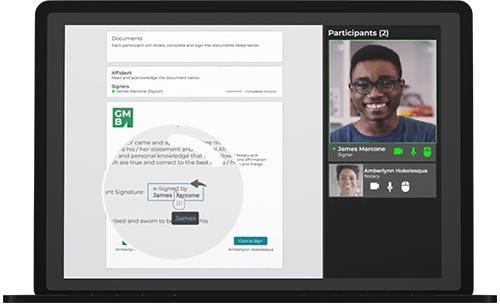Video transcript
In this video tutorial we’ll show you how easy it is to get agreements e-signed and notarized using OneSpan Notary.
In this example, a notary will remotely notarize an affidavit with a signer using OneSpan Notary. The notary and the signer are in two different locations.
The notary configures the e-signature transaction for Remote Online Notarization.
Now it’s time for the notary to add the affidavit, add themselves as the notary, and add the signer to the transaction.
The notary schedules the session.
Finally, the notary drags and drops the signature blocks into the desired areas of the document and then sends the transaction.
The signer will receive an email notification inviting them to attend the remote online notary session.
When it’s time to launch the remote online notary session, the notary pulls up the transaction and clicks ‘Join Session’ to enter the session.
The signer joins the remote online notary session from the email invite. If authentication is required, the signer will go through the necessary Knowledge-based Authentication (KBA) and ID Verification steps.
Once the signers are successfully authenticated, they are sent to a waiting room. The notary joins, verifies that the signer is in the waiting room, then starts the remote online notary session.
The notary and signer are now in the session. The Welcome screen appears, showing the tasks that need to be completed.
To begin, the notary captures information to identify the signer in the eJournal.
- If the signer is known to the notary, the notary includes information in the eJournal explaining their relationship with the signer.
- If the signer is unknown to the notary, the notary includes details regarding the government-issued identification document used to identify the signer in the eJournal. The notary performs a credential analysis by validating the signer’s identity by comparing the identification document provided with the signer’s on-screen image.
In this scenario, the notary already knows the signer.
The notary will also include the signer’s address information to the eJournal and clicks ‘Confirm Verification’.
The notary can start recording at any point of the session as per state requirements.
The notary should take a moment and explain the details of the document that needs to be reviewed and completed by the signer.
The notary then passes control to the signer. The signer reads and signs the required areas of the document. Guided workflows and cues with co-browsing help the signer complete the necessary steps.
After the signer completes the document, the notary will sign then apply their eNotary seal to the document. Information such as notarization date, notary’s name, notary’s commission, jurisdiction and remote online notarization wording are included after the notarization is completed.
The notary ends the session with the signer. They can then fill additional information about the remote online notary session in the eJournal with information such as the type of notarial act, type of document and any other comments they would like to include.
And that’s it! The remote online notary session has been successfully completed with OneSpan Notary!
At the end of the session, the recording, notarized affidavit, comprehensive audit trail, and eJournal will be available to review and download.
The audit trail captures detailed actions taken throughout the signing process, including:
- Signing privileges passed between notary and signers
- IP address and geolocation details of participants
- Pass / fail identity proofing details
- E-Signing events and timestamps
- Remote online notaries applying their eNotary electronic seal
- And other actions
Get documents notarized quickly and securely with OneSpan Notary.