New Signer Experience – Thank you Summary Page – Part 1

As an important UI component, OneSpan Sign introduced a new "Thank You Summary Page" after the recipient has completed signing to enhance the "Thank You Dialog" in the previous signer experience.
In this blog, we’ll demonstrate how the new experience works in practice and explain how it improves upon the old experience. Then we will discuss the customization options available on this page. Let’s get started!
Thank You Summary Page in Action
The short video below showcases the typical e-signing process your recipients will expect.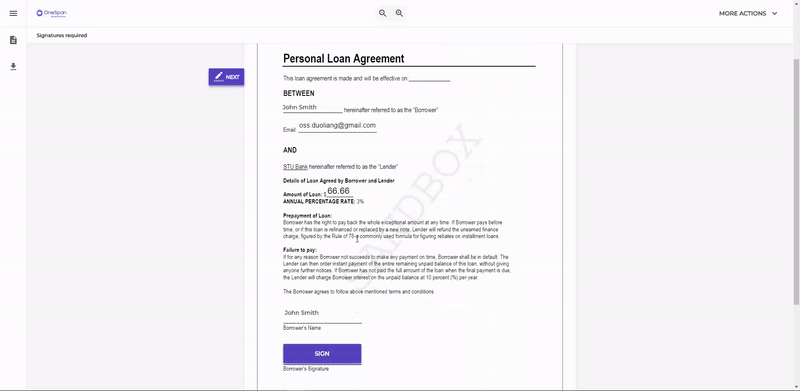
As you see, the new Thank You Summary features a more professional UI design and more intuitive experience for recipients to follow the signing process. On top of that, the new experience allows the signer to return back to the Thank You Summary page at any time. This encourages the signer to read the instructions carefully, so they won’t be confused about the next step.
UI Components
We will break the whole UI design down to different components and cover them separately in this section.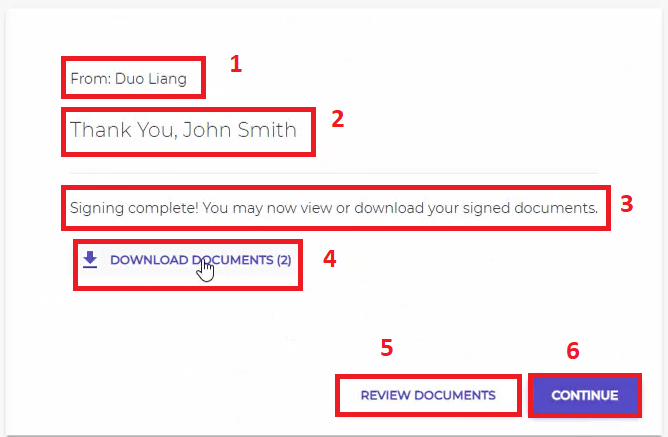
1. "From": sender information
2. "Thank you": thank you message
3. “Message": another additional message
4."Download Documents": download all signed documents in a zip file
5."Review Documents": return to signing ceremony and allow users to review the signed documents.
6."Continue": specify a redirect URL, which refers to the "Handover URL" in the previous signing experience.
Change UI Layout
You can choose to show or hide all the components above and customize their contents. All these customizations are done at the account level. Simply send a request to our support team or complete the Branding Migration forms to change them.
If all components are removed, a blank page will be displayed and signers will still jump to this page after they finish signing. In regards to the "Review Documents" button, signers can still do so through the menu bar even if it’s hidden from the Thank You Summary page.
If you simply hide the “Download Button” from the Thank You Summary page, signers can still download the documents from the menu bar. Furthermore, if you want to disable the download function completely from the signing ceremony in below two scenarios, there are two more package settings allow you to do so:
1. Hide the download buttons for all scenarios
2. Only hide the download function when package hasn’t been completed.
Let’s see how these two settings work below:
For API integrators, the package setting removing the download function completely is hosted at “settings” > “ceremony” > “layout” > “header” > “globalActions” > “download”. Below is an example in JSON format:
"settings": {
"ceremony": {
"layout": {
"header": {
"globalActions": {
"download": false
}
}
}
}
}
Hiding the download button for incomplete packages is determined by another package setting hosted at “settings” > “ceremony” > “disableDownloadForUncompletedPackage”. An example package settings could look like:
"settings": {
"ceremony": {
"disableDownloadForUncompletedPackage": true
}
}
Looking Ahead to Future Installments of the Series
In this article, we’ve walked you through the UI interface of the new Thank You Summary page, and introduced the available customization options. In the next blog, we will explain the string customization rules for each UI components and showcase a real customization example involving the Markdown format.
If you have any questions regarding this blog or anything else concerning integrating OneSpan Sign into your application, visit the Developer Community Forums. Your feedback matters to us!









