OneSpan Sign Developer – Delegate Access

When your OneSpan Sign account administrator is on vacation, you need to make sure the business can still keep going. Instead of sharing the admin’s login credentials with other members of your team, OneSpan Sign offers the “Delegation” feature, which allows you to delegate access to any sender under your account. The delegates will have access to the delegator’s UI portal, so they can create, view, and sign transactions in the delegator’s stead.
In this blog, we will walk you through the steps to delegate access to another sender to demonstrate how to leverage this feature. Let’s get started!
Step 1: Enable the Delegation Feature
This feature is by default turned off in your account. So as a first step, contact our support team to enable this feature.
Step 2: Grant Delegate Access
Option 1: From the Manager Sender’s Portal
All senders with the “MANAGER” role have the permission to manage the delegations for all senders.
When you log in the UI portal as a manager, select the "Admin" dropdown from the top of the screen, then navigate to the "Senders" page.
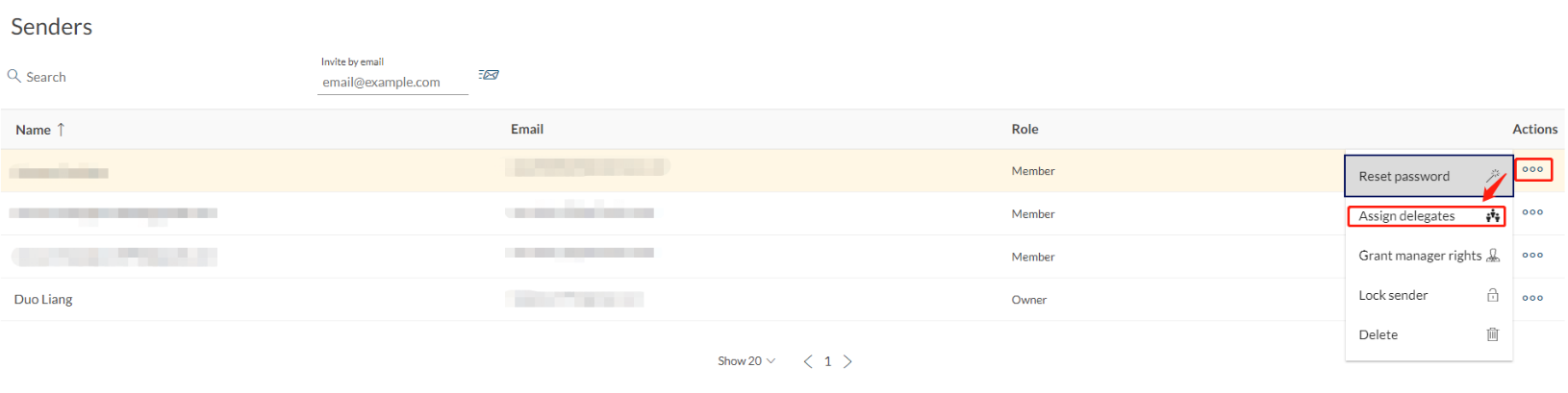
All senders under your account are listed on this page. Select the sender whom you want to assign delegates. You will find the "Assign Delegates" option from the “Actions” column at the end of line.
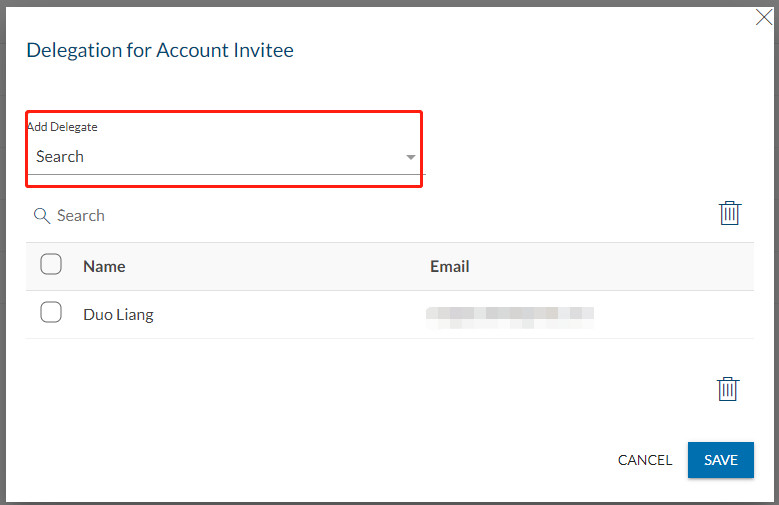
Afterwards, a popup window will appear that allows you to search senders by their email and add them to the delegate list in this delegation panel.
Option 2: From Each Sender's Portal:
As a sender, you can grant delegate access to other senders through your own portal. Simply click the head icon on top right of the screen, then choose "My Account".
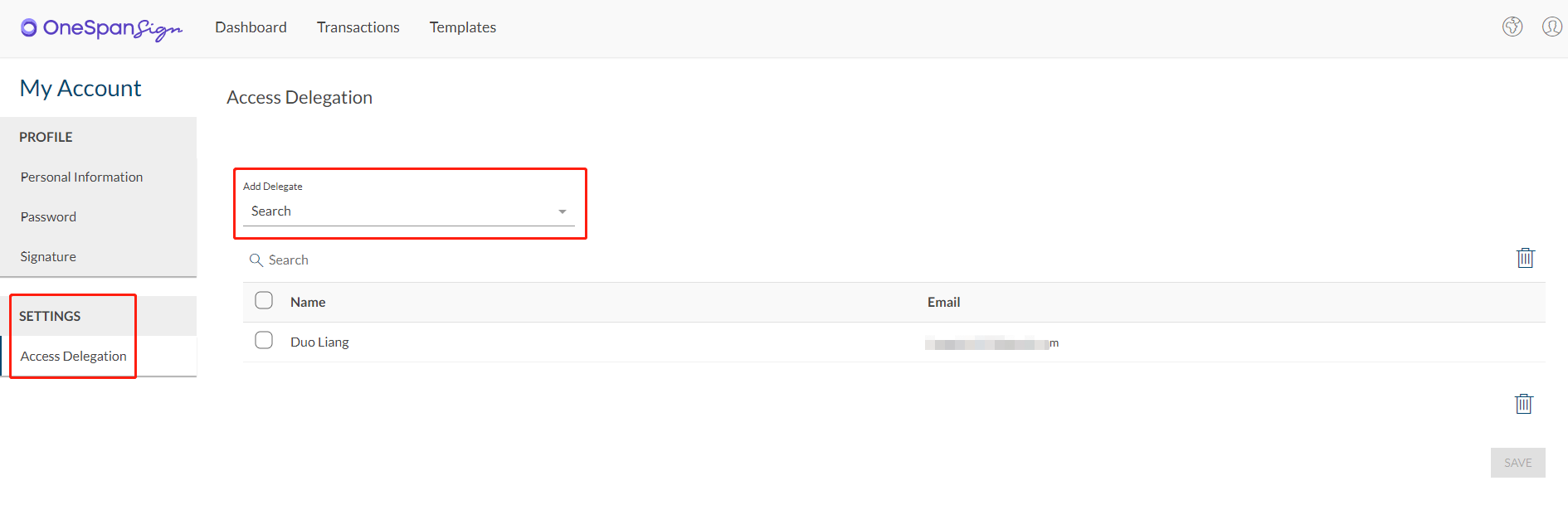
In the left hand panel, select "Access Delegation" from the "Settings" section. This will navigate you to the delegation page, which is similar to the popup we showcased in option 1.
Step 3: Access Delegator’s Portal
If you log onto the delegate’s portal, you’ll notice an extra “Manage Delegation” button has been added to the top panel. This button allows you to browse to delegator's portal and review the ongoing transactions and manage templates.
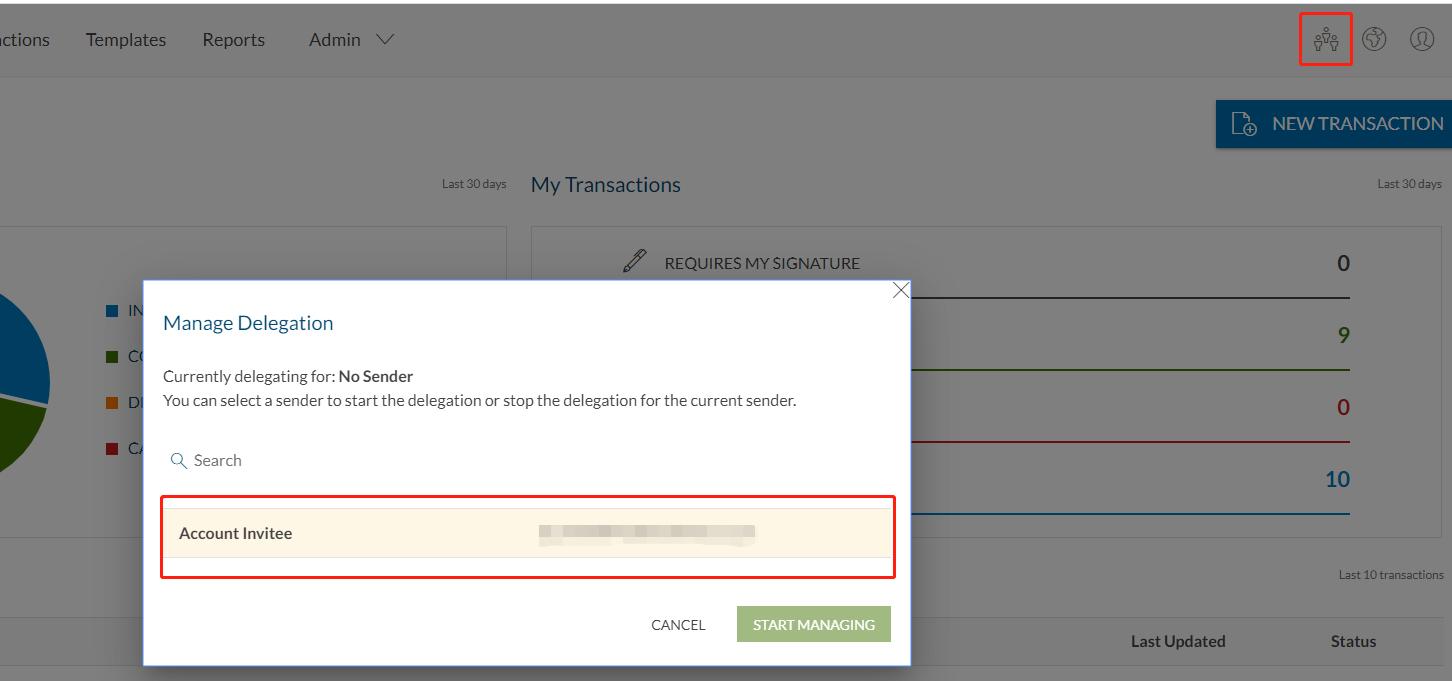
Related APIs
In this blog, we showcased how to use the Delegation feature through the UI. If you wish to integrate the Delegation feature into your own application, all APIs active behind the scenes are documented in our “Delegate Access” guide.
If you have any questions regarding this blog or anything else concerning integrating OneSpan Sign into your application, visit the Developer Community Forums. Your feedback matters to us!









