OneSpan Sign Developer: Local Language Support

As of the version 11.31, OneSpan Sign has provided support for 14 languages covering a large group of speakers. However, it is not realistic to extend this list to support every possible language. To better address this pain point, OneSpan Sign has introduced a new feature “local language” that allows you to create email templates in an additional language.
In this blog, we’ll dive into the “local language” feature and explore how to use this option in your own environment.
What to Expect
In the account level settings, you can now specify the email templates and the thank you dialog contents in a local language. During the package creation, you can also choose whether to trigger the local email templates for notifications in addition to the signer language. In which case, only the notification emails and the thank you dialog contents will be translated to the local language, other emails and signer interfaces remain in the signer language.
Scope of the Localization
Email Templates:
Currently, not all email templates can be localized and only three of them will be sent using the local language, as listed below:
• “email.activate”: sent when package is sent to the signers
• “email.complete”: sent when the signer completes a package
• “email.expire.warning”: sent a few days before a package expires
Contact our support team in order to define local email templates.
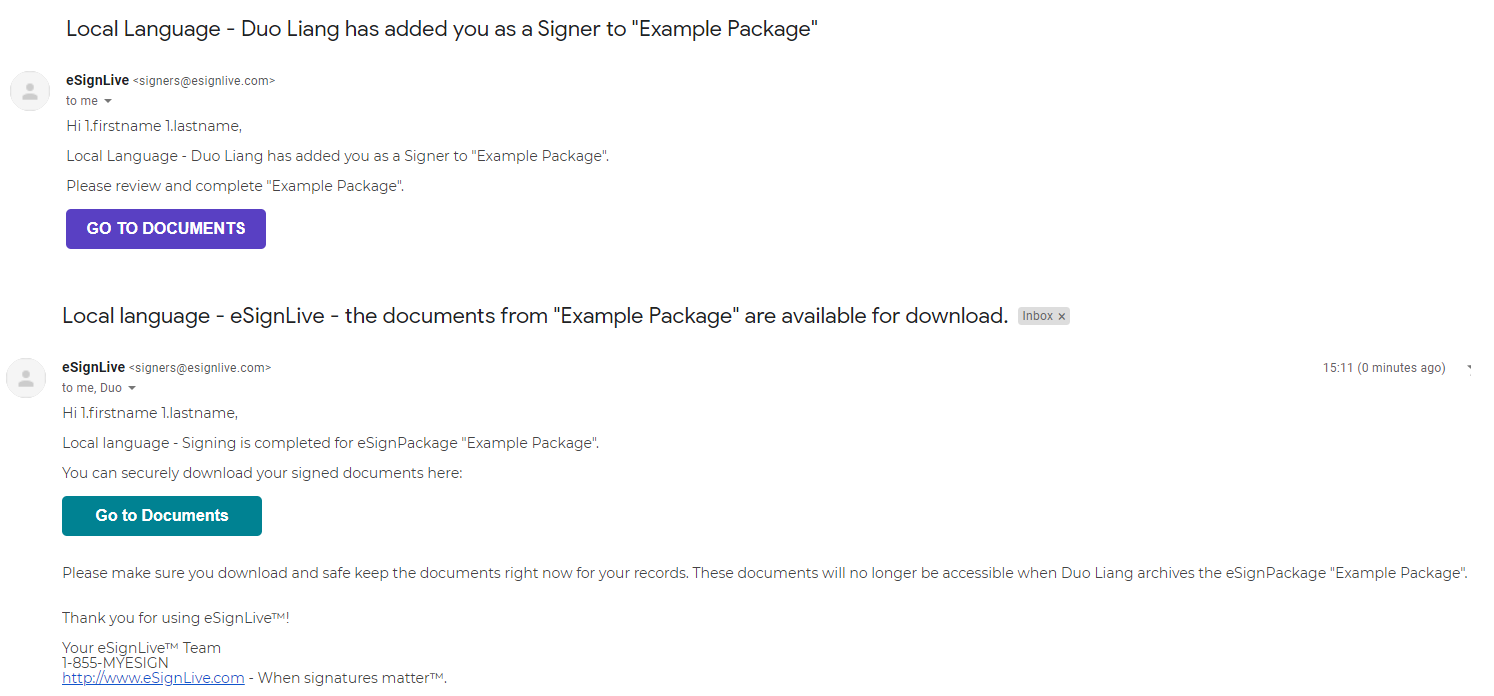
Thank You Dialog:
Local language also takes effects in the Thank you dialog in both the Classic and New Signer Experience.
For Classic UI, see the example configuration below:
{
"body": "Local Language - You have completed signing all the documents required in the eSignPackage\n\n## What next?\n\nIf you wish to review your documents now, click on \"Close\" below.\n\n_Thank you for using eSignLive!_",
"logo": "esl",
"title": "Local Language - Thank you for using eSignLive!",
"logoAltText": "eSignLive logo"
}
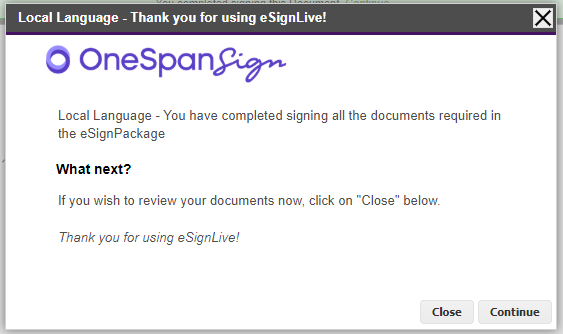
Note:
1. You can also point to a separate logo for the local language.
2. Because the handover text is not specified in account level settings, this label won’t be applied to local language.
For the New Signer Experience, see the available settings below:
{
"oss.components.SummaryView.from": "Local Language - From: {name}",
"oss.components.SummaryView.thankyou": "Local Language - Thank you {name}",
"oss.components.SummaryView.message": "Local Language - Signing complete! You may now view or download your signed documents.",
"oss.components.SummaryView.messageReviewer": "Local Language - You have finished reviewing your documents. You can now download or review them again.",
"oss.components.SummaryView.downloadDocuments": "Local - Download Documents",
"oss.components.SummaryView.reviewDocuments": "Local - Review Documents",
"oss.components.SummaryView.continueText": "Local - Continue",
"oss.components.SummaryView.continueTitle": "Local - Click continue to proceed"
}
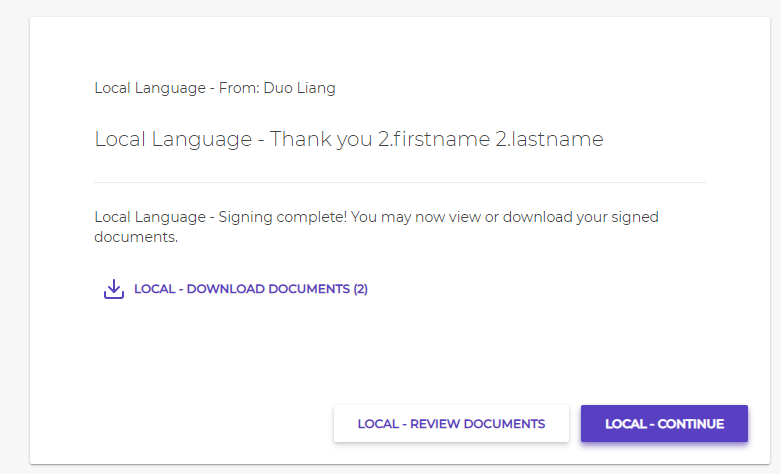
Note:
1. All buttons and tooltips can be applied to the local languages.
2. The Thank you dialog page in New Signer Experience doesn’t include a logo.
Explore the Thank You Summary Guide for the descriptions of all page components.
How to Use Local Language?
REST API
In order to specify the local language for a signer during package creation, integrator needs to set a pair of “localLanguage”:”local” attributes to the “roles” – “data” field.
A role JSON node could resemble the following:
{
"data": {
"localLanguage": "local"
},
"id": "Role1",
"signers": [
{
"company": "OneSpan Sign",
"email": "[email protected]",
"firstName": "1.firstname",
"lastName": "1.lastname"
}
]
}
SDK
Similarly, SDK has provided a corresponding method to specify the signer local language.
Java
.withSigner(newSignerWithEmail(email1)
.withFirstName("One1")
.withLastName("Span1")
.withLocalLanguage())
.NET
.WithSigner(SignerBuilder.NewSignerWithEmail(email1)
.WithFirstName("One1")
.WithLastName("Span1")
.WithLocalLanguage())
A Few tips when Using local language:
1. All other email templates and the UI components that don’t support the local language will be rendered in the signer language.
2. If the signer is a sender registered in OneSpan Sign, the language set in the sender’s profile will determine the signer language, therefore the local language won’t be applied to the senders.
That should provide you with enough information to get started using the Local Language feature. If you have any questions regarding this blog or anything else concerning integrating OneSpan Sign into your application, visit the Developer Community Forums. Your feedback matters to us!









