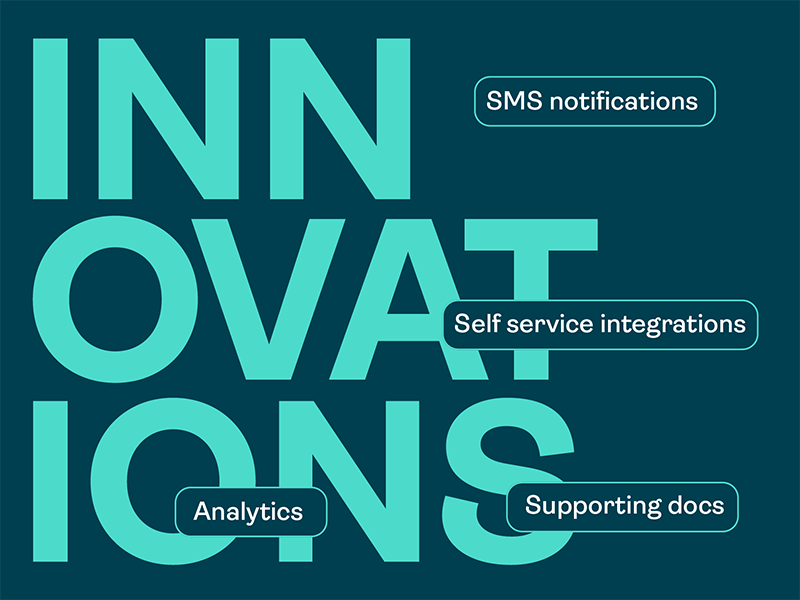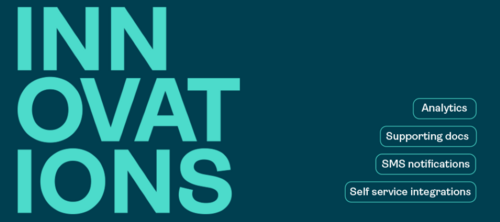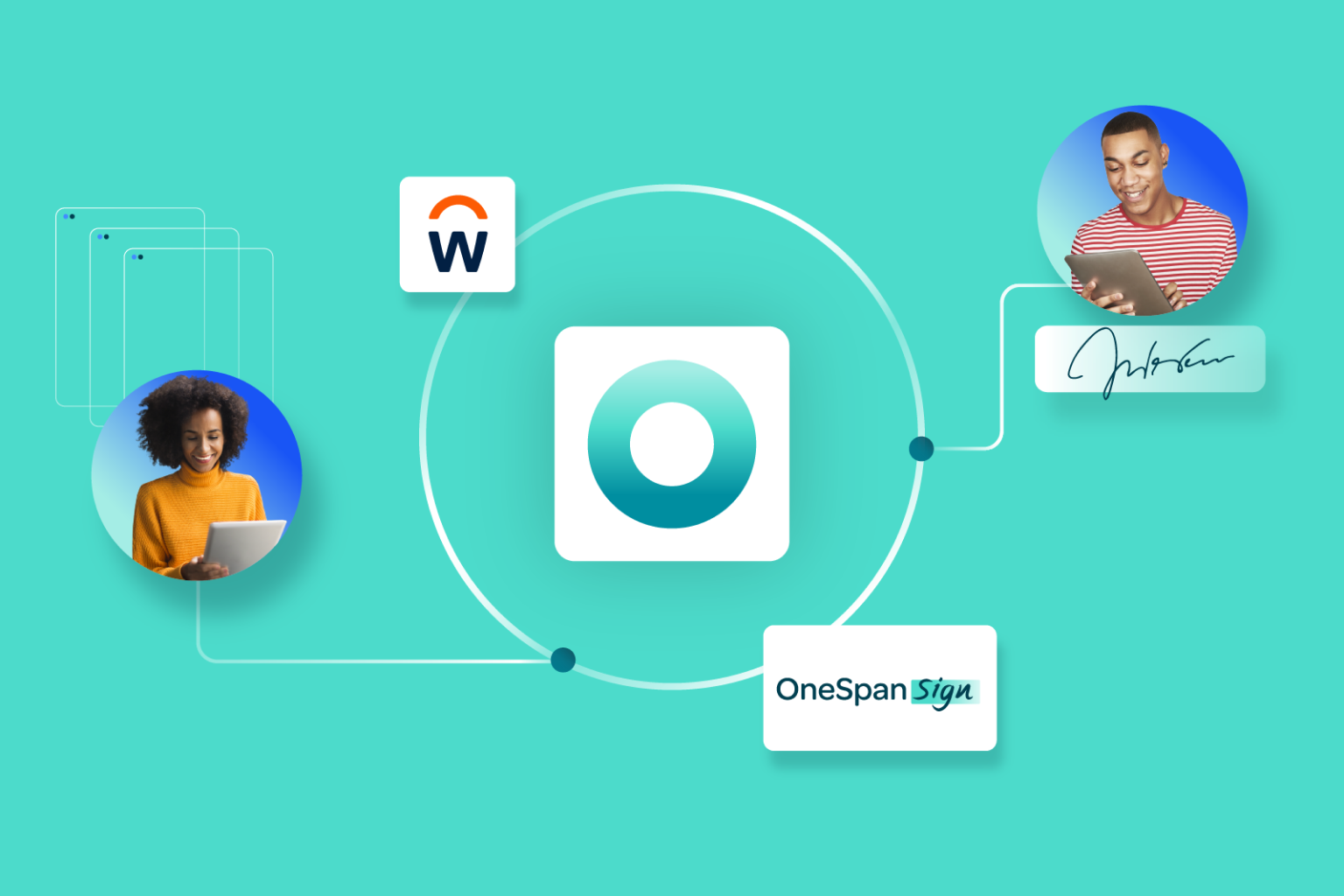
How we automated HR processes with our own eSignature software

Digipass FX2: The phishing-resistant future of banking security

eSignature for dealer management systems: Rethinking the status quo
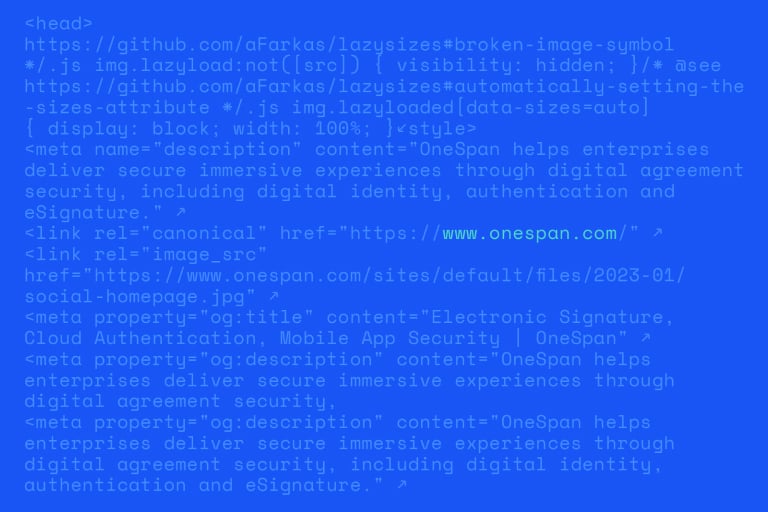
OneSpan Sign developers: How to secure API calls with OAuth 2.0

Update on Salesloft data breach impacting OneSpan

Why lending platforms are rethinking eSignature tools in 2025
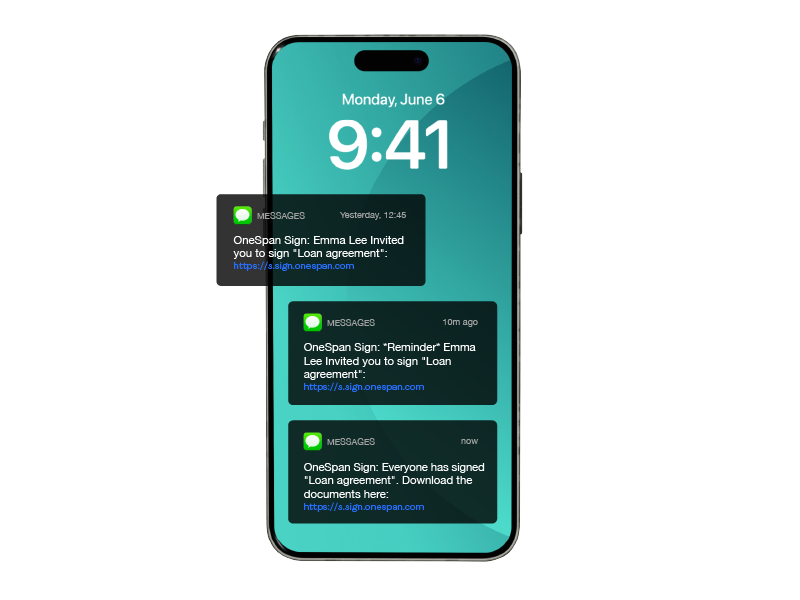
How multi-channel notifications are redefining agreement turnaround