OneSpan Sign Developer: Sender Tool – Part 1

As an admin user, there can be a large number of users that need to be on-boarded to different OneSpan Sign accounts. It becomes challenging to manage all of these senders under your account. For example, if you are required to provision one hundred new senders, it could be tedious and time-consuming to do so via the UI portal.
Fortunately with OneSpan Sign, we have the Sender Tool hosted in the Developer Community Code Share. It offers the admin users the ability to bulk invite senders or to update sender profiles. By defining sender information in a simple CSV file, these senders will be generated as members of the selected OneSpan Sign account.
In this blog, we will walk through the noteworthy points and precautions when using the Sender Tool. In particular, we will focus on the precautions when uploading a large quantity of senders and demonstrate how to organize the sender information in the CSV file. Let’s get started!
Before We Begin: Submit a Support Ticket
If you are uploading or updating large amount of senders, please create a Support Ticket and only use the tool under the support team's advice.
One of the top concerns is that when a sender is provisioned and set as “INVITED” status, the person would typically receive an email notification prompting them to initialize the account password. For your internal folks who are not expecting activation emails, it’s possible they could miss the invitation or OneSpan Sign’s domain could be misinterpreted as a phishing attempt.
These precautions should be taken into consideration:
- Customize email template: "email.account.invitation" and "email.signup" under your account
- Ask your IT team to trust the OneSpan domain
- Activate senders as “ACTIVE” status at the outset, so that the sender won’t receive notification emails. They can later visit the Forgot Password Page and request a new one.
Prerequisites
The tool is a Java integration based on OneSpan Sign API service. Make sure you have all the necessary information and proper environment to run the executive Jar file:
- Install JRE/JDK environment (1.8 or later)
- OneSpan Sign API key or Username + Password of your account
- Download the Tool from Developer Community Code Share, here.
Edit CSV File
The CSV file containing all of the sender information is the vehicle for transmitting the data into the Sender Tool or updating the sender profiles in the OneSpan Sign account:
For a Sender Invite use case, the minimal attributes to identify a sender are “firstName”, “lastName” and “email”, so you’d organize your CSV file as such:

Note:
- The title row is case insensitive, whereas the actual data cells are not.
- You can order the columns in any sequence.
- Other than the required columns, you can optionally add other sender attributes as columns, like “timezoneId” or “language”.
- Sender “company” and “status” can be either specified as columns or determined in bulk during the operation. When both options are provided, whatever you’ve specified in the CSV will take priority.
For a Sender Update use case, you can also build the CSV file in the same manner. Just note that you only need to include the “email” column to uniquely identify a sender along with the daata that you want to update. For example, if you only wish to update the sender time zones, then the first name and last name columns are not necessary. Simply include the Email and TimeZoneID columns.
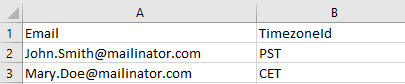
To make bulk updates easier, there’s an option in the tool to extract all existing senders under your account into a CSV file. You can cut and paste the column to your own CSV file as the starting point to prepare your sender data.
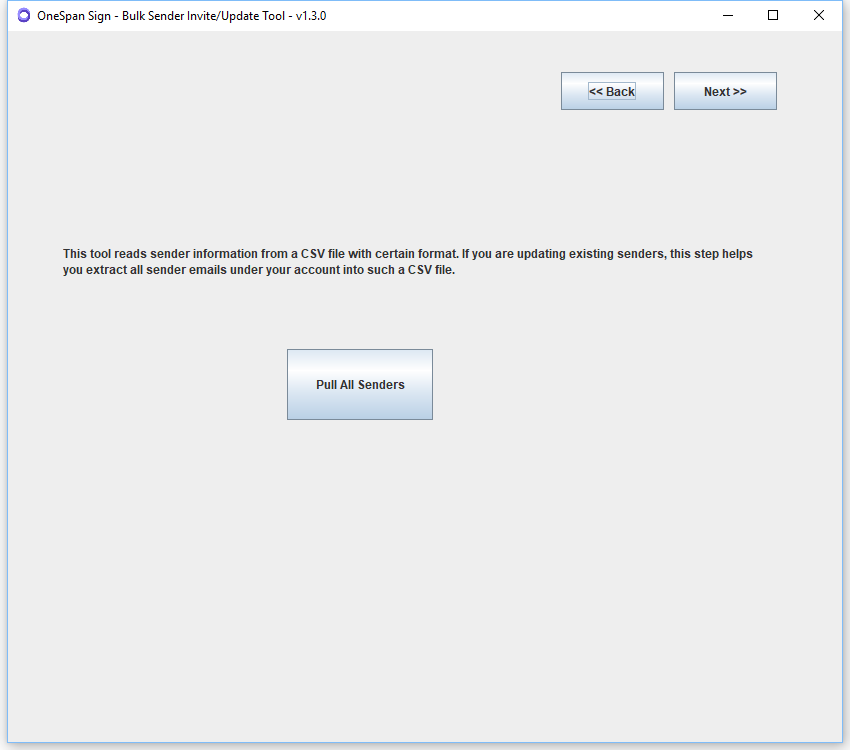
There it is. This blog covered the clear value of the Sender Tool while also reviewing a few precautions for its use. With the ability to prepare the CSV file, we will next showcase how to run the tool and troubleshoot issues in the coming blog. Stay tuned!
If you have any questions regarding this blog or anything else concerning integrating OneSpan Sign into your application, visit the Developer Community Forums. Your feedback matters to us!









