OneSpan Sign developers: Adhoc co-browsing, part 2

OneSpan Sign Ad-hoc Co-browse enables real-time collaboration, empowering contact agents to visually guide customers through complex agreements in a secure manner.
Picking up where we left off in Part 1, we will showcase how to configure a co-browsing session via RESTful API and unveil more technical details behind the scenes. Without further delay, let’s get started!
Configuring Co-Browsing via API
Integrated users can configure a transaction for co-browsing via RESTful API. During your normal transaction creation, set “adHocCobrowsing” flag at the package level when you build the transaction JSON. If you additionally allow signers to send help requests with their availabilities, you can turn on “adHocCobrowsingSigner” under the settings. See the example JSON below:
HTTP Request
POST /api/packages
HTTP Headers
Authorization: Basic api_key / Bearer access_token Accept: application/json Content-Type: multipart/form-data
Example Payload
{
……
"name": "New Policy Application",
"status": "SENT",
"adHocCobrowsing": true,
"settings": {
"ceremony": {
"adHocCobrowsingSigner": true
}
}
}
Email Notifications
During the signing flow, if the transaction has been configured to allow “Signer Cobrowsing”, the signer has the option to send a callback request with their availabilities and a brief description of the issue to schedule the co-browsing session.
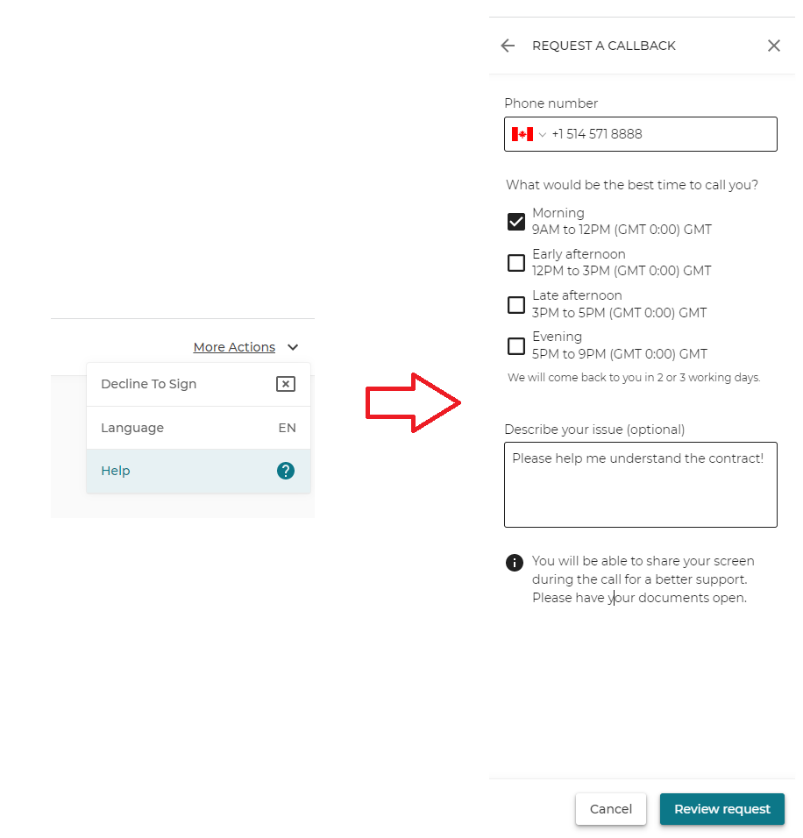
Once the signer has requested a callback, the OneSpan Sign system sends out email notifications to both signer and sender containing all the necessary information about the co-browsing session and an access link to the signing ceremony.
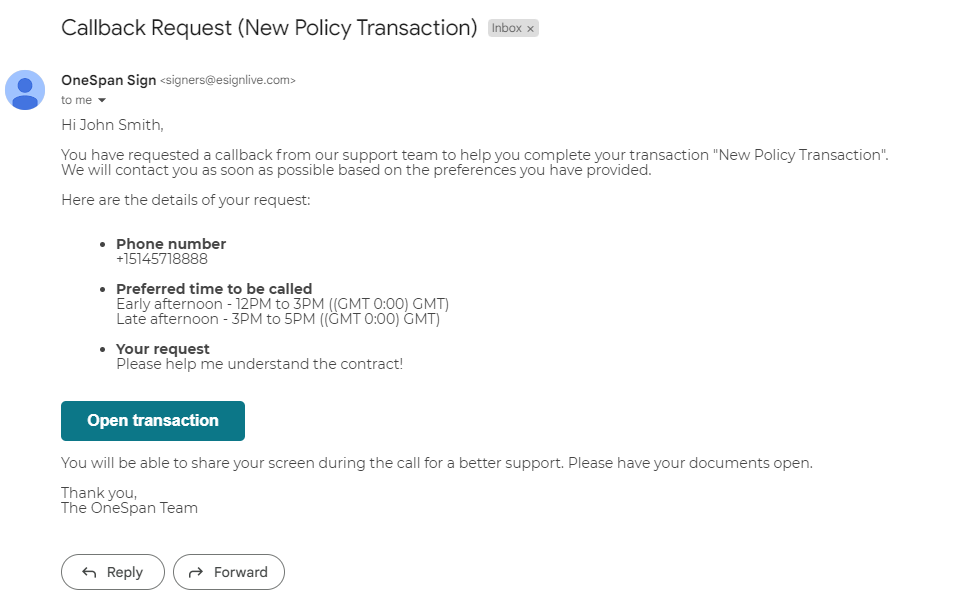
The email templates behind the scenes are the “email.sender.notify.adhoc” and “email.signer.notify.adhoc”. You can customize both templates if you download the default HTML template, modify the wording and layout, and send it back to our support team with your request.
Transaction owners can also review the recipient’s callback request via their sender portal:
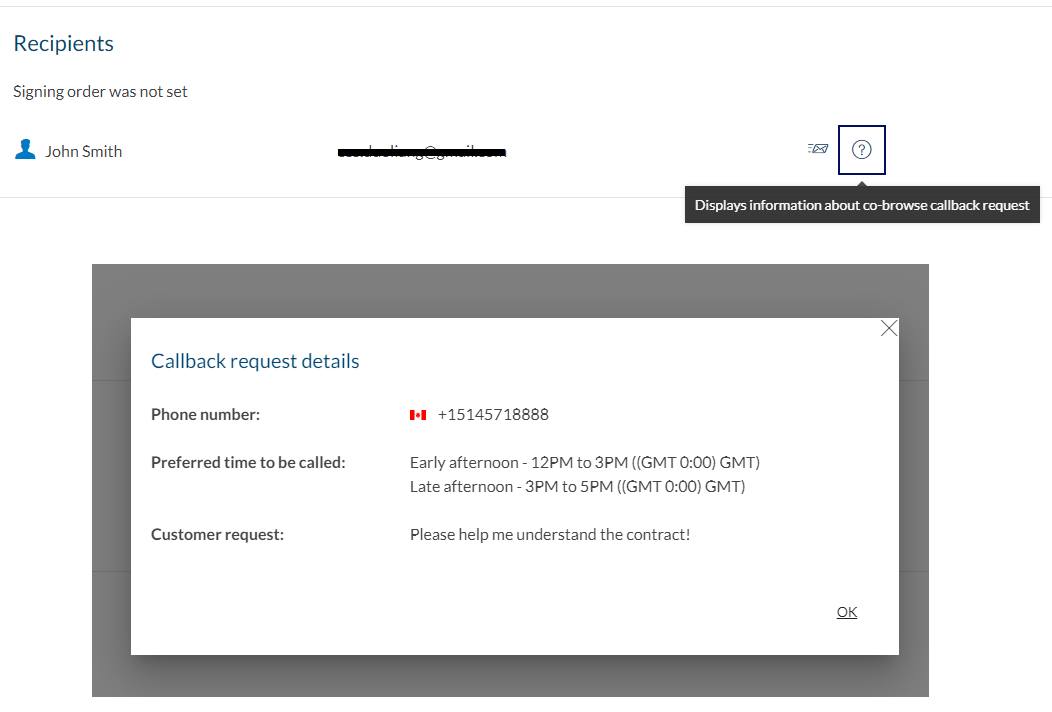
Launch Co-Browsing Session
Whether the customer is on call or the session is scheduled, the co-browsing session can be kicked off at any point of the signing. If you need to expose the co-browsing session to a support agent who is not the transaction sender or you want to integrate the solution, you can also request a sender authentication token first, then build below link to access the co-browsing session:
{instance_url}/auth?authenticationToken={sender_auth_token}&target={instance_url}/transaction/{package_id}/sign? adHocCobrowsing
Compared to a typical in-person signing session, there’s an additional parameter “adHocCobrowsing” in the redirected URL.
Join the OneSpan Developer’s Community
This concludes today’s blog. By now you should be able to configure ad-hoc co-browsing for a transaction and understand the signer and sender workflows. In our next blog, we will dive into other technical aspects of this amazing feature.
If you have any questions regarding this blog or anything else concerning the integration of OneSpan Sign into your application, visit the Developer Community Forums. Your feedback matters to us!








