OneSpan Sign Release 11.35: Enhanced Sender UI

OneSpan Sign version 11.35 was recently deployed to the preview and sandbox environment. In this latest version, we delivered new and expanded features to the New Signer Experience, including notarized and delegate signing. In addition, we optimized the default branding colors to be more unified and introduced numerous product updates and enhancements. You can find the deployment dates for all our environments in our Trust Center.
In this blog, we will walk through the updates related to the sender UI and showcase how these changes can improve your user experience. Let’s get started!
Enhancements in Sender UI
For OneSpan Sign ad-hoc users who heavily reply on the sender portal, the most frequent operations in their daily work involve creating and designing transactions, checking ongoing transaction status, and downloading signed documents. For this reason, we implemented several enhancements in version 11.35 to streamline these tiny but repetitive UI tasks.
Default Signature Type in Designer
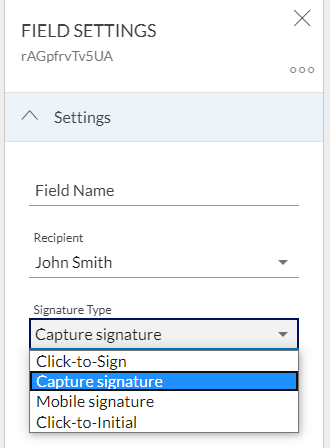
Click-to-Sign, Capture Signature, and Mobile Capture Signature are the three main e-signature types in OneSpan Sign, and your organization may have a preferred style for your documents. After version 11.35, account administrators have the option to specify the default signature type at the account level, so all signature fields created from the designer UI will default to this type and save senders from having to switch signature types with the dropdown list manually.
Tips:
- Contact the support team to configure this setting.
- Available choices include click-to-sign, capture, and mobile capture. Click-to-sign is the system default.
- This feature only affects designer UI. For any other package creation methods, you still need to specify the signature type.
Convenient Downloading
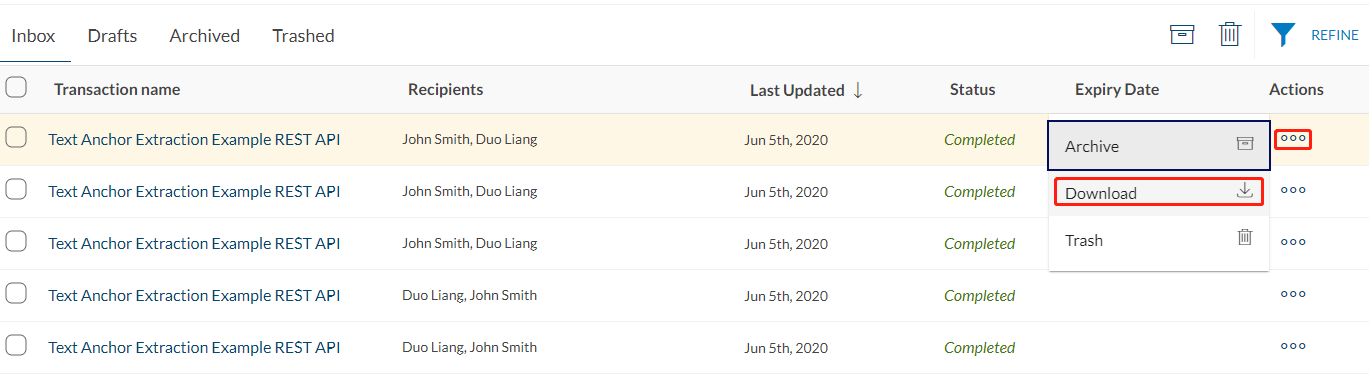
In the previous signer experience, account senders must navigate into each transaction details page to download the signed document. This process causes the user to perform repeated forward and back actions. This will no longer be the case in 11.35. The “Download” option has been added to the More Actions menu where senders can directly download the zipped documents without page redirection.
Note:
- This button downloads all signed documents in a zip file, excluding the evidence summary and attachments. Senders still must download these documents from the transaction detail page.
Disable to Deliver Signed Documents
“Deliver signed documents” is a signer level feature which attaches the signed document directly to the completion email. This ensures signers don’t need to go back to the signing ceremony and download signed documents from there.
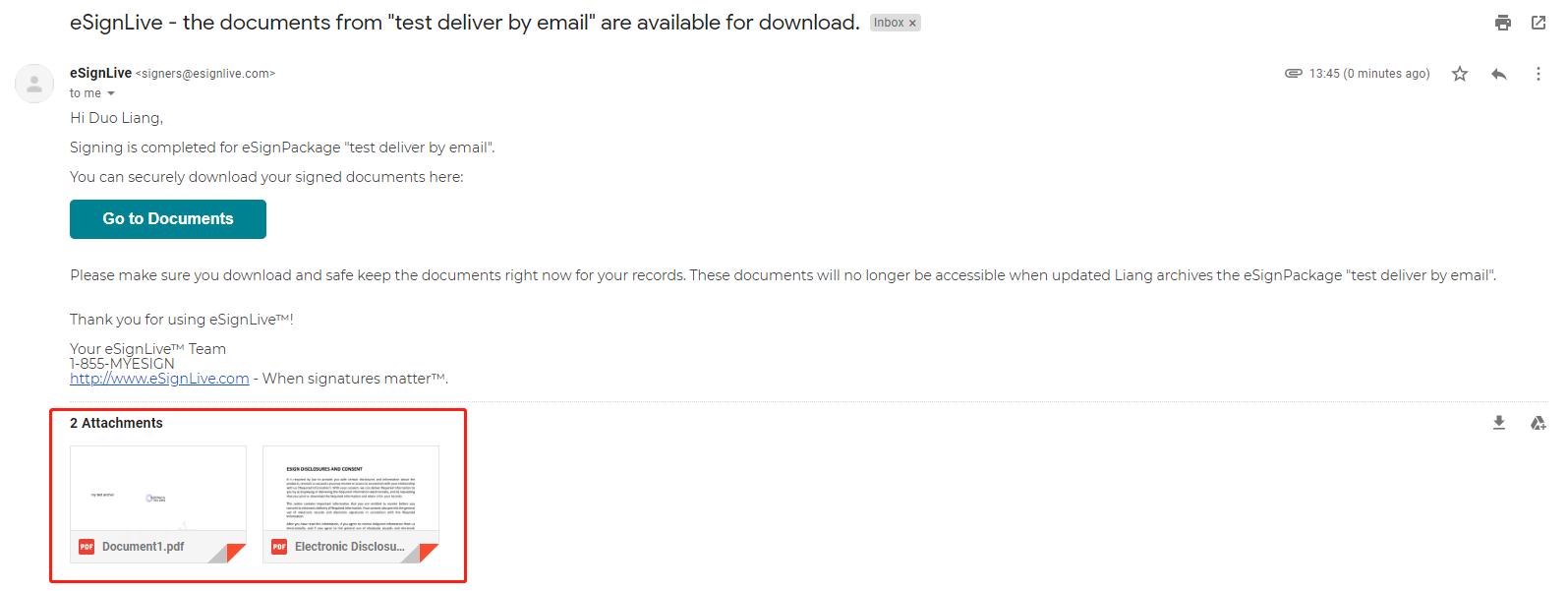
This is an easy solution to deliver the signed documents, however sharing sensitive files via email attachments exposes the client’s data to increased risk. A more secured method is to provide a signing ceremony link and let the signer authentication methods validate the signer before they can securely download the files.
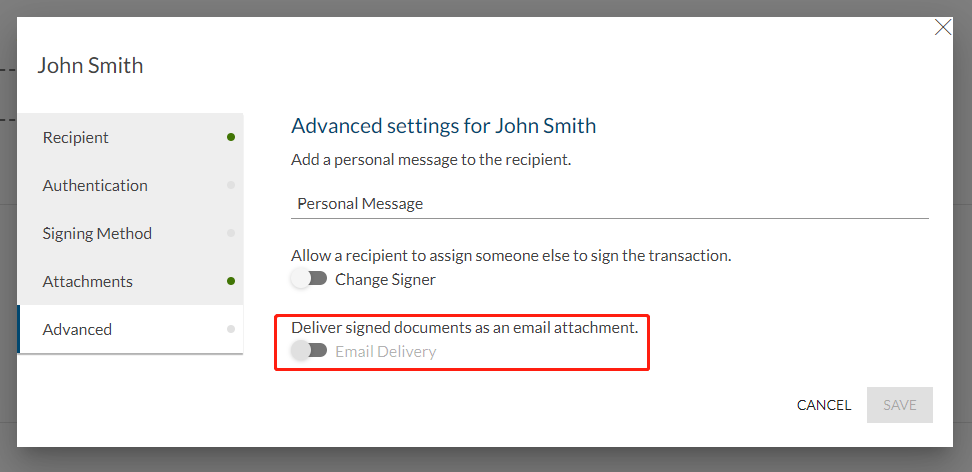
In order to help our users comply with more secured practice, version 11.35 allows the account administrator to disable the possibility of delivering signed documents in an email. Once it’s turned off at the account level, the option will be inaccessible in the signer details panel.
This blog highlighted three main changes in sender UI and clarifies how they benefit your daily experience in OneSpan Sign. Keep tuned, and we will introduce more release updates from integration’s perspective in future installations.
If you have any questions regarding this blog or anything else concerning integrating OneSpan Sign into your application, visit the Developer Community Forums. Your feedback matters to us!









