OneSpan Sign Release 11.49: Improved Designer Experience

OneSpan Sign version 11.49 was recently deployed to the preview and sandbox environments. In this latest version, we reintroduced a 30-day free trial of our world-class E-Signature solution, improved the designer page experience, added support of mobile signature to document extraction, implemented a feature to preview the signature timestamp, and completed a bunch of bug fixes. For a full list of product updates, check the 11.49 Release Note. Also refer to our Trust Center and find the deployment dates for all our environments.
In this blog, we will focus on the newly introduced tools in the Designer page and demonstrate how these changes can improve the user experience and benefit your integration. Without further delay, let’s get started!
Define Field’s Position Numerically
The Designer page allows transaction senders to review the document content, prepare the signature layouts, and configure additional transaction settings. With release 11.49, more powerful features have been introduced to facilitate the end user’s experience.
One of the most notable changes is that now the designers can specify a field’s location and dimensions numerically. A new “Layout” section has been added to the right pane and allows to enter the numbers. This gives UI users more granular control over the fields they created, especially when they fine-tune the layouts or to align multiple fields.
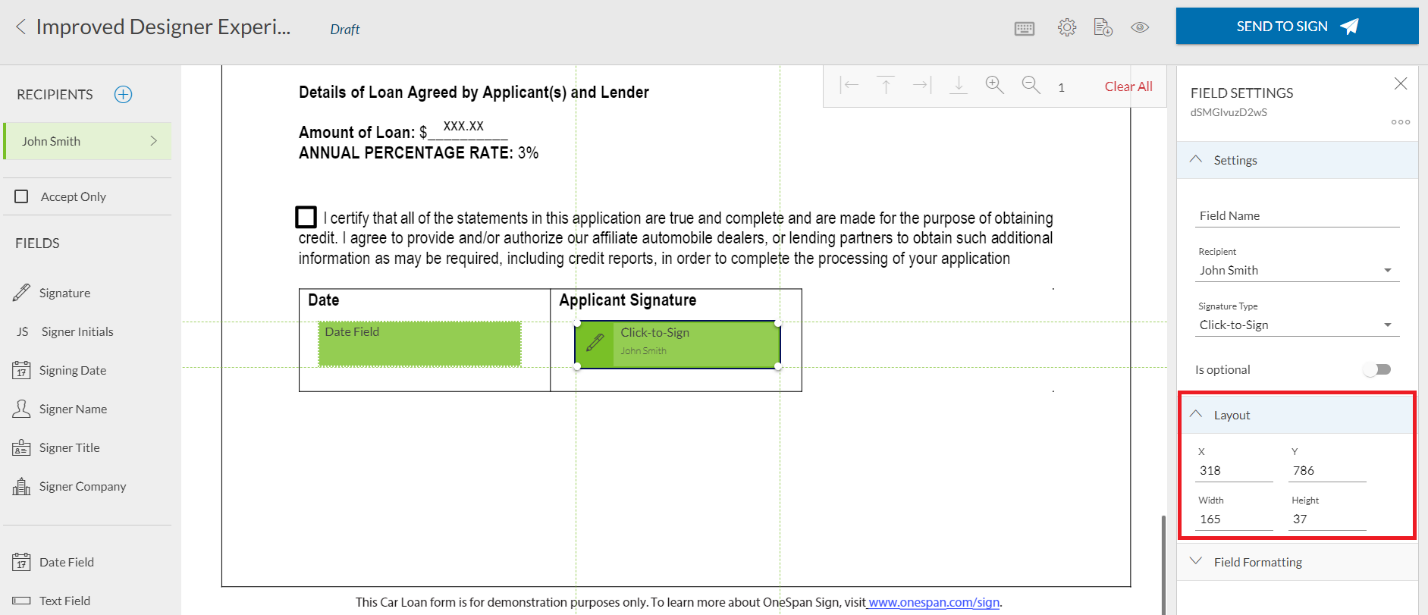
This feature could also benefit integrated users. If you are using the Designer page to help locate the field positions, the layout pane displays the coordinates in real time, which can later be used in your REST API payload or SDK code.
Another use case is to help determine the field offsets. With text tags extraction, senders can add an offset modifier to shift the rendered field (e.g. {{esl:Signer1:textfield:size(40,15),offset(0,-15)}}). It typically takes many attempts before they can find the exact offset, but this will no longer be a pain point when senders can place the signature roughly with the text tags, open the designer page, record the original and the final coordinates, and easily calculate the offsets following below cross axis.
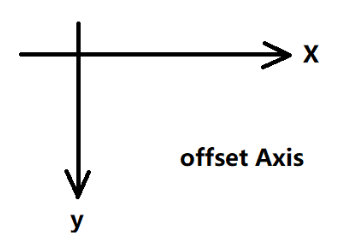
Optional vs Required Fields
In OneSpan Sign, optional signatures and fields give signers the flexibility to complete a transaction without having them sign or complete all the fields in the document. It’s just as important for transaction designers to have a clear visual indicator to distinguish optional and required fields. With this in mind, the optional fields are now displayed with dashed borders, whereas the required fields retain solid borders. This helps transaction creators to see if a field is optional or required without viewing its properties.

Default Checkboxes and Radio Buttons
Before 11.49 release, the default value in a group of checkboxes or radio buttons was visually indistinguishable from the other objects in the group. Now, when a transaction creator slides the default value property to true for a particular checkbox or radio button, that object will appear in the Designer as selected with a distinguishing checkmark or dot. Transaction creators can thus quickly identify the default value in such groups.
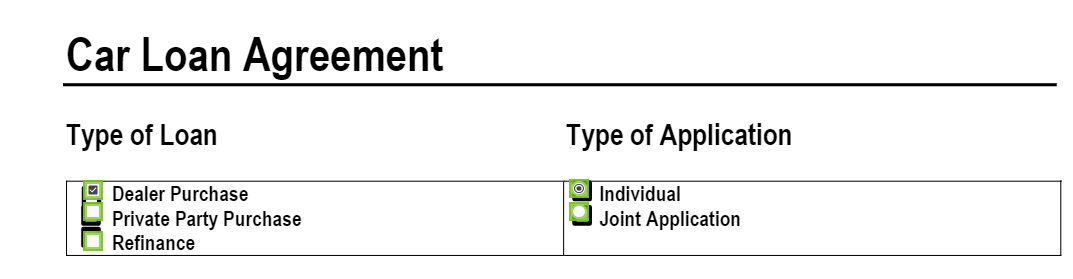
We Want to Hear Your Feedback
There it is. We have outlined four newly introduced new features in release 11.49. If you have any questions regarding this blog or anything else concerning integrating OneSpan Sign into your application, visit the Developer Community Forums. Your feedback matters to us!








