OneSpan Sign Release 11.36: New Package Settings

OneSpan Sign version 11.36 was recently deployed to the preview and sandbox environment. In this latest version, we delivered new features to the New Signer Experience like External Signer Verification support, the session extension option, and we introduced three package settings related to the signing ceremony customization. In terms of the product behavior, multiple signers can now share the same email address, more email templates support local languages, and the admin user is able to customize the signature stamp for a delegated signing scenario. For a complete list of product updates, check the 11.36 Release Note. Also refer to our Trust Center and find the deployment dates for all our environments.
In this blog, we will walk you through three recently introduced package settings and their effects on the signing experience. Let’s get started!
Display Help Page
If your signer requires assistance during signing, a help page has been added to the New Signer Experience where you can provide customized content, including descriptive instructions, external site links, or contact information the signer can reach out to. After the feature is properly configured, you will find a Help Option when expanding the More Actions Menu on top right corner:
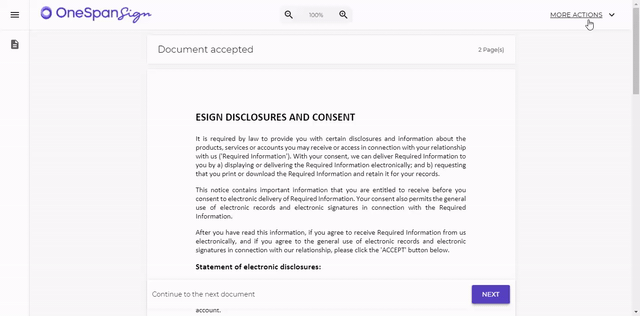
In order to correctly leverage the feature, follow the steps below:
Step 1: Prepare the Content
The first step is to prepare the wording displayed on the page, properly format the text, and send the content to our Support Team.
The dialog content supports Markdown formatting. If you are not familiar with the Markdown syntax or you are looking for a way to effectively self-check the output, review our previous blog series on “Markdown Formatting”. (Part 1 and Part 2)
Step2: Enable the Settings
To provide the help option in the New Signer Experience determined by a package setting:
“settings” > “ceremony” > “showNseHelp” : true/false
You can specify the value at the package level or simply contact our Support Team to set the default value at the account level.
Note:
- Only available in the New Signer Experience
- This package setting is set to false by default
- As part of the New Signer Experience, UI labels help page supports localization
- Help page is implemented to comply with the Americans with Disability Act (ADA) compliant.
Auto Expand Document List
The document list in left panel is useful during signing, which provides the signer a quick preview of the documents to be signed and indicates the overall signing progress. The second package setting we will cover in this blog automatically expands the left panel and displays the document list once the signer has confirmed the default consent form:
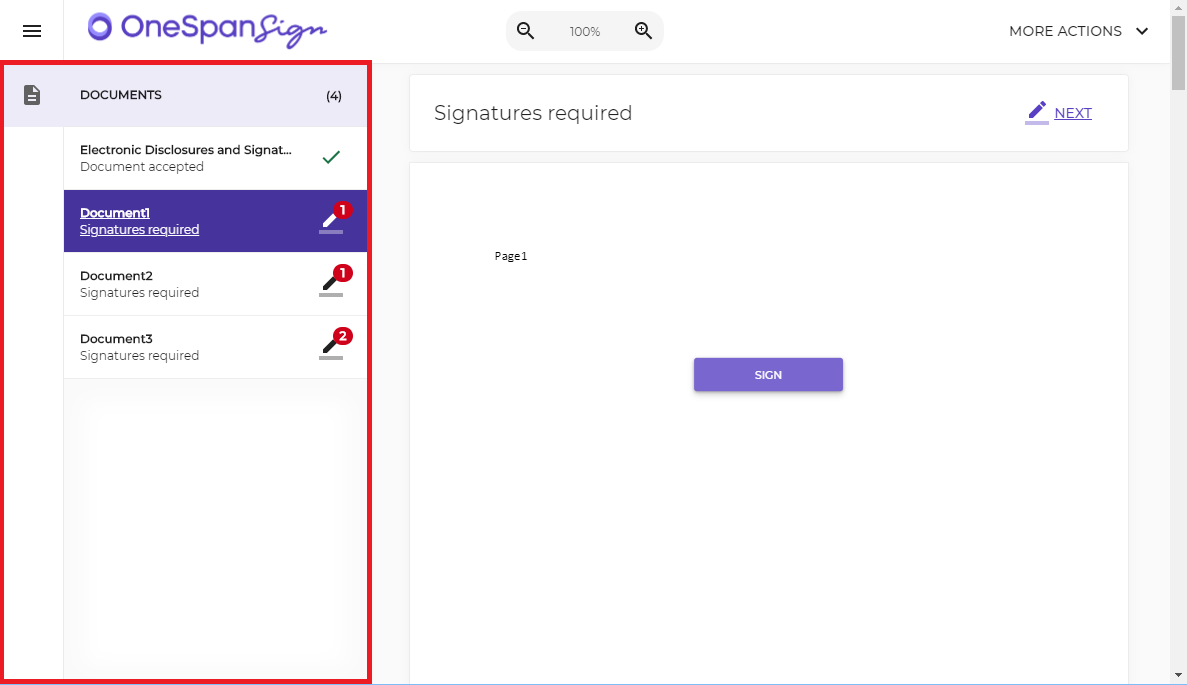
This behavior is determined by the package setting:
“settings” > “ceremony” > “leftMenuExpand” : true/false
You can either specify the settings on a package basis, or set the default value at the account level.
Note:
- Only available in New Signer Experience
- This setting will be ignored for those resolutions where the menu is full screen and won’t affect signer’s experience if they sign with a mobile device or tablet.
Max # of Files per Attachment
When signers upload multiple files for a single attachment, these files will later be downloaded as a zip file. If your integration cannot unzip the files, senders now have the option to limit the number of upload files. Supposing the limit is set to 1, any subsequent upload for the same attachment will trigger this error message:
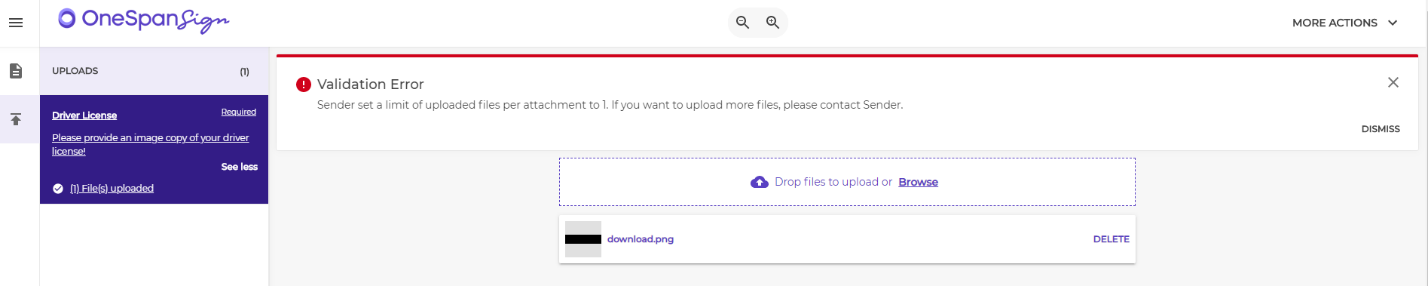
This limitation is a package setting that applied to all associated attachments:
“settings” > “ceremony” > “maxAttachmentFiles” : 1
Ad-hoc users can define the value directly at the transaction or template settings panel.

Note:
- This feature is available in both the Classic and New Signer Experience.
- The value range is 1 to 999.
This blog outlined three newly introduced package settings and clarifies how they benefit your signer’s experience. Stay tuned, and we will bring you more release updates in future installments.
If you have any questions regarding this blog or anything else concerning integrating OneSpan Sign into your application, visit the Developer Community Forums. Your feedback matters to us!









