OneSpan Sign Release 11.46: Conditional Fields for Signatures

OneSpan Sign version 11.46 was recently deployed to the preview and sandbox environments. In this latest version, we support the ability to create conditional logics on optional signatures, to set new rules for checkbox groups, and optimized the experience to download and deliver evidence summary and signed documents. For a complete list of product updates, check the 11.46 Release Note. You can also refer to our Trust Center and find the deployment dates for all our environments.
In this blog, we will showcase how to add conditional logic to optional signatures and focus on other enhancements in terms of downloading and delivering evidence summary and signed documents. Without further delay, let’s get started!
Conditional Fields for Signatures
Conditional Fields give you the power to create dynamic documents by enforcing conditional logic to your signing workflow. which allows you to redesign the document layout in response to the user’s input in real time. For example, you can build your contract to only requires particular information and signatures if the signer toggled a checkbox.
In our previous feature blog, we listed the form fields that are compatible with conditional logic:
- Text Field
- Text Area
- Checkbox
- Radio
- List
As of release 11.46, you can also create conditional logic rules based on “Optional Signature” and trigger subsequent actions based on whether the signer has signed this optional signature. See the table below:
| Type | Description | Property Name | Possible Values |
| Optional Signature | IF optional signature A has (not) been signed | accepted | true/false (boolean) |
As per the table above, you can translate the expression “IF optional signature A has been signed, THEN enable text field B” as:
IF: document[‘{document_ID}’].approval[‘{approvalA_ID}’].accepted = true
THEN: document[‘{document_ID}’].field[‘textfieldB_ID’].disabled = false
Note:
- Different from the other field types, you reference an optional signature as “document.approval” as opposed to “document.field”.
- This conditional logic expression also implies that if optional signature A hasn’t been signed, the text field B will always be disabled.
- An easy way to test against your input is to implement the same logic at the designer page. Then, pull the package JSON and compare with your expression.
Evidence Summary & Signed Documents
Add Evidence Summary to Download ZIP
Before release 11.46, when a transaction owner was required to archive a completed transaction and download all the signed documents and its evidence summary, they would have to do so as separate files, which requires additional time and costs to reorganize the files after the fact.
This pain point no longer exists since 11.46. Senders now have the option to download all documents of a transaction along with the evidence summary together in a zipped file. From sender UI portal, navigate to a completed transaction and hit the “Download” button, a dialog box will pop up and ask what documents need to be included in the downloaded file:
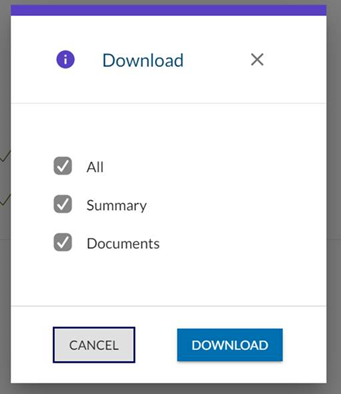
Download Evidence Summary for non-completed transactions
Another enhancement in terms of downloading the Evidence Summary is that the sender now has the ability to download the Evidence Summary from Sender UI even if the transaction hasn’t been completed.
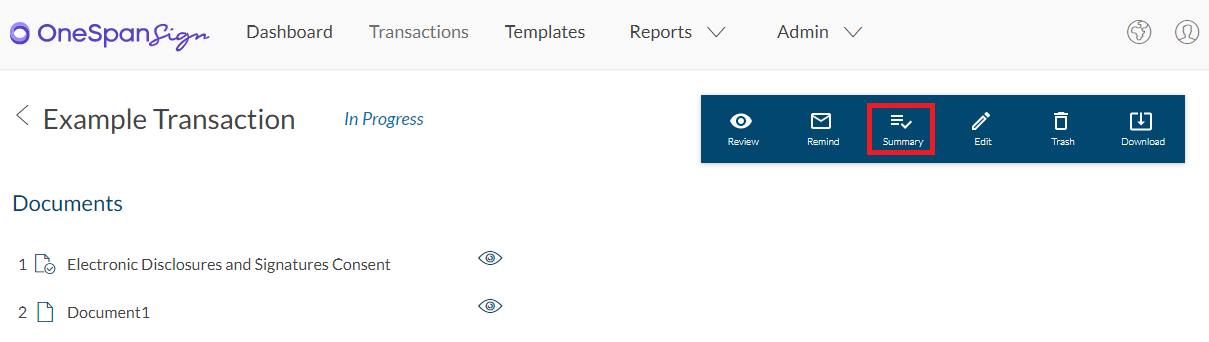
This UI option won’t by default be available. You can request activation by contacting our Support Team.
Completion email to include attachments larger than 10MB
One of the options to deliver signed documents with OneSpan Sign is through the email attachment. With this setting configured, the transaction owner will receive an additional completion email (email.evidence.summary) with the signed documents and/or evidence summary attached.
We knew that different email servers have different size limitations for email attachments, and OneSpan Sign considers 10MB as a general standard. Formerly, if the associated attachment was larger than 10 MB, signers would fail to receive the completion email due to the size limitation. This will no longer be the case since release 11.46. If the attachment exceeds 10 MB, the senders will now receive an email with a download link that directs them to the relevant Transaction Details page. There, they can download the transaction’s documents and Evidence Summary in the usual way.
Conclusion
There it is. In this blog, we have walked you through the updates and enhancements introduced in release 11.46. If you have any questions regarding this blog or anything else concerning integrating OneSpan Sign into your application, visit the Developer Community Forums. Your feedback matters to us!








