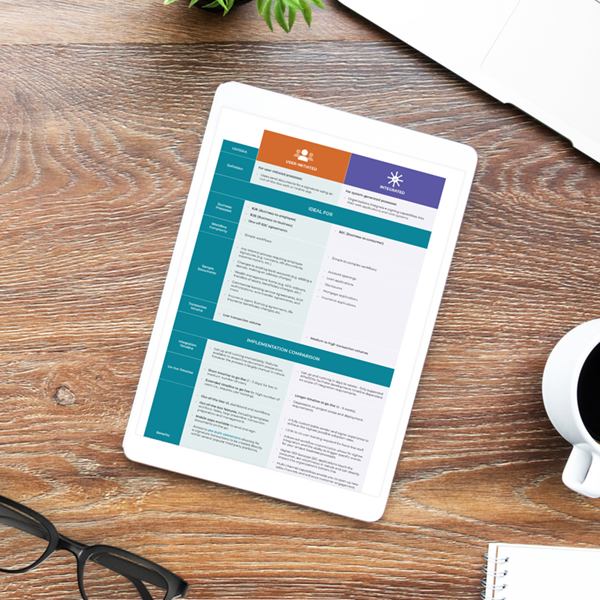Organizations of all sizes electronically sign PDFs for a wide variety of business processes. From complex regulated documents like a mortgage agreement, to simple documents like an expense report, an electronic signature applied to the PDF can create a binding, legal digital agreement.
We will explore the key advantages, concepts, and concerns surrounding electronic signatures and their application in signing PDF documents.
Benefits of PDF signatures
PDF signatures bring numerous advantages over the traditional paper process. As more companies accelerate their digital transformation, high-value processes are targeted for optimization with electronic signatures for an improved experience and greater efficiency.
Benefits of electronic signatures include:
- Transform the customer experience:
Sign anywhere and anytime, completely at the signer’s convenience. This creates an opportunity for an entirely remote process, even for highly regulated transactions, such as mortgage issuing. - Strengthen legal and compliance position:
Audit trails gather exactly what transpired during the signing ceremony. Plus, digital signatures tamper-seal the document to ensure any alterations between signers are apparent and invalidate the document. - Cut costs:
Avoid manually preparing, shipping, and archiving paper documents while dramatically reducing document errors. - Increase completions:
The convenience of a digital process with a guided, white-labeled workflow can increase completions leading to business growth. When a business process is too complex, it leads to frustration and customer abandonment.
Differences between eSignatures and digital signatures
When signing documents like PDFs or Word files, be aware of the key difference between electronic signatures (eSignatures) and digital signatures. Though they are often mistakenly thought to be the same, these two signatures are distinct in purpose and function.
The best way to sign a PDF online or Word document is with a secure electronic signature solution that is secured with digital signatures. Though sometimes erroneously used interchangeably, electronic and digital signatures are related but distinct concepts.
An electronic signature is a digital representation of a signer’s intent to be bound by the signed contract or agreement.
However, a digital signature refers to encryption technology that many electronic signature solutions, including OneSpan Sign, are built on. Alone, a digital signature does not capture consent and will not be admissible in a court of law. A digital signature secures the data involved with a signed document and can also be used to ensure the document's authenticity.
In short, a user can sign a PDF file using an electronic signature, and that eSignature will leverage digital signature technology.
See this comparison of electronic signatures vs. digital signatures.
Benefits of signing PDFs with electronic signatures from OneSpan
- Fill & sign forms online:
Using the OneSpan Sign mobile app, you can deploy electronic signatures in your organization within 24 hours and request signatures immediately. - Great user experience:
Users can sign how they like on their preferred device. Whether tap-to-sign or a digital handwritten signature on a tablet, smartphone, or desktop computer, the flexibility of the user experience ensures high adoption and satisfaction. It can be as simple as clicking a sign button. - Enhanced compliance:
OneSpan Sign electronic signatures are built with compliance and verification in mind. Using comprehensive audit trails, one-click verification, and user authentication, your organization will be able to ensure and prove the validity of any signed PDF. - Process efficiency:
Digitize and streamline your existing paper workflows with electronic signatures. A full, end-to-end digital signing process yields a superior user experience and eliminates the risk associated with document errors, like missing information.
Sign a PDF with eSignatures online: Step-by-step guide
Follow the video tutorial below to learn how to sign a PDF online from your email using OneSpan Sign. See how easy it is to sign!
- 1. As a signer, you will receive an email request for your signature. Click the link to access the document from your email using Chrome, Firefox, or any other web or mobile browser you prefer.
- 2. Read the eSign Disclosures and Consent document. Click the checkbox and then the Accept button.
- 3. You will be directed to the documents that require your signature. The menu on the left-hand side will indicate how many documents need to be signed.
- 4. To eSign the document, simply click on the signature box.
- 5. Click the confirm button.
- 6. Congratulations! You have successfully signed the document with OneSpan Sign!
Browse more video tutorials about signing PDF documents online and on mobile:
- OneSpan Sign eSigning experience
- How to eSign a document from a mobile device
- How to use the OneSpan Sign Print Driver (Adobe Acrobat is one of the supported applications)
Related resources:
- How-to guide: Inserting a signature in Microsoft Word
- How-to guide: Best practices for adding and managing signatures in Google Docs
Common eSign questions
Is it safe to sign a PDF?
Yes. OneSpan Sign electronic signatures deliver document security and integrity by applying a tamper-seal after each signer has signed the document. This ensures that no one can modify document fields or signatures between signers. This is paired with a sophisticated audit trail that allows you to view the entire signing experience for each signer.
How do I fill out a PDF form?
Building or uploading a document in OneSpan Sign is fast and easy using a drag-and-drop document builder platform. It allows you to quickly assemble the form fields and signature fields you need for your agreements. This process can also be expedited and automated with the use of templates. Templates are ideal for frequently used documents, like NDAs and boilerplate contracts.
How can I upload an image file of my signature?
You can easily create and save an image of your signature. This signature tool allows you to save an online signature under your account profile and apply it when signing documents in the future.
- 1. From the My Account screen accessed from the top menu in the platform, select Signature from the left-hand toolbar
- 2. Click the pen icon
- 3. Draw your signature using your mouse, touchpad or trackpad, or stylus
- 4. If you make a mistake, click Clear to wipe the block
- 5. When satisfied, click Save
See how to upload an image of a signature to a transaction.
Can I use OneSpan Sign on a Mac, Linux, iPad, iPhone or Android smartphone?
Yes! OneSpan Sign allows users to add signatures, create signatures, and/or sign PDFs online using their preferred device and operating system.
Factors to consider when choosing eSignature software
Electronic signatures have been legal and available in the market for decades. As a result, there are many vendors offering electronic signature solutions that may appear similar at first, but selecting the right eSignature solution is important to make sure you achieve your business goals as the business grows and changes over time.
Learn these essential tips for picking the right eSignature software.
Understanding the specific requirements of the document
The unique requirements of your use case will be a major factor in determining which electronic signature solution will be ideal for your organization. Consider factors such as document length, process steps, number of signers, and compliance requirements. To streamline, automate, and better manage these workflows, OneSpan partners with Smart Communications and delivers advanced workflow management.
Furthermore, it is very common for enterprises to start using eSignature in one line of business and then expand to other lines of business over time. When evaluating solutions, be sure to consider the needs of today and tomorrow.
Security and legal acceptance are needed
There are three different types of electronic signatures: Basic, Advanced, and Qualified. Each offers a different level of assurance, and regulations in different countries set standards around what kind of signature is required where.
- Basic electronic signature: Also called a simple electronic signature, this is the most rudimentary form. Effectively, this is a handwritten signature in electronic form and contains no underlying security or encryption technology.
- Advanced electronic signature (AES): This is the most commonly used signature type and possesses high identity proofing requirements in order to qualify. This is important in business applications and in high-value transactions because the identity proofing capabilities help ensure the validity and enforceability of the contract or transaction.
- Qualified electronic signature (QES): A QES has an even higher standard to ensure authenticity. A QES must be backed by a digital certificate issued by a qualified trust service provider or certified authority. Consult your legal team to ensure your preferred eSignature solution will be compliant in your area.
Pricing plans available
Pricing plans vary by vendor and are typically structured around the number of documents signed or user seats. In addition, some vendors, like OneSpan, offer an enterprise plan catered to the needs of enterprise workflows and signatures at scale. This distinction is important because enterprise organizations and workflows are often more complex than smaller businesses. Enterprise plans often include the support resources and advanced functionality required to make these digital workflows a success.
Plans like the Professional Plan at OneSpan are designed to help organizations of all sizes spin up an electronic signature solution and start signing quickly.
Integration capabilities
A single workflow can involve several enterprise applications in addition to an electronic signature solution. To facilitate the best experience at scale and the most efficient workflow, these applications must integrate. Review your use case and find a vendor with integrations catered to the enterprise, including connectors for solutions like Salesforce, SharePoint, and Workday.
Ease of use
Electronic signature solutions are used by signers who may have never encountered the software before and often in remote signing scenarios – without the help of a representative. For that reason, ease of use is essential. It must be intuitive even to those who are not technologically inclined.
Enhance your document management with PDF signatures
Electronic signature offers advantages compared to the traditional ink and paper signing process. It may have once been a differentiator, but changing customer preferences and the maturation of digital solutions are rapidly turning electronic signatures into a commodity. Electronic signatures are an important tool for competing in the digital business arena.
Electronic signature may be the key to increase security, improve the customer experience, or simply reduce costs. Don't miss out on the opportunity to leverage the full potential of PDF signatures for your business.
Contact OneSpan today and discover how our cutting-edge solutions can transform your PDF document signing processes, ensuring seamless workflow, enhanced security, and unparalleled convenience.