OneSpan Sign Integrations
Pre-built eSignature integrations for the business applications you use daily.
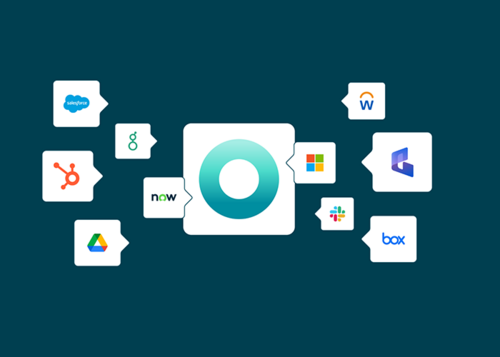
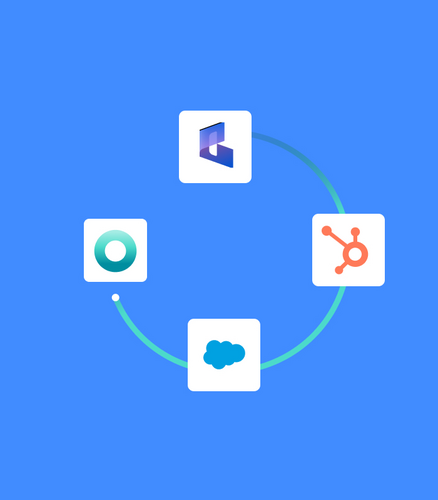
CRM
Close deals faster. Enjoy greater visibility. Increase productivity.
Make the process of signing agreements with customers and partners even easier. Bring OneSpan Sign into your customer relationship management (CRM) platform such as Salesforce, Dynamics, and HubSpot, to maximize its potential. Start the eSigning process directly from the sales opportunity and store the completed contracts and audit trails back in each opportunity. It’s time to work smarter.
HRIS
Streamline workforce administration. Empower HR. Improve the employee and hiring experience.
Seamlessly connect OneSpan Sign into systems such as Workday and Greenhouse to streamline employee hiring, onboarding, and benefits management. Initiate signing agreements within the application, automatically store documents in employees’ and candidates’ respective profiles, and audit the entire process.
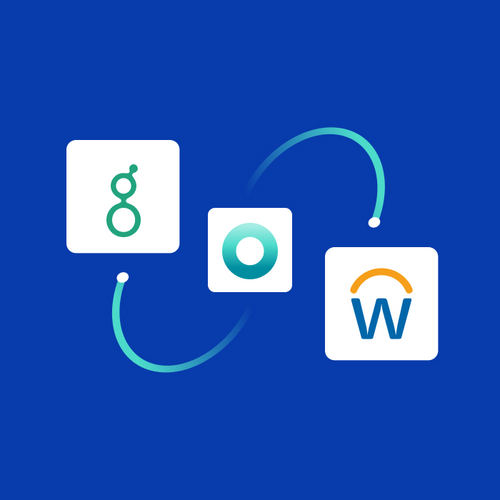
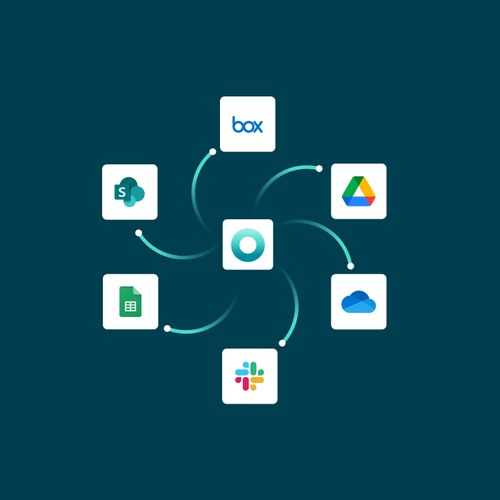
Productivity & storage
Simplify employee workflows. Minimize mistakes. Improve user experience.
OneSpan Sign can be easily integrated with your organization’s favorite business platform such as Microsoft or Google. This way, document signing and storing is done automatically in your application of choice, while removing manual processes and any need to switch between programs.
Vertical business applications
Though the OneSpan Sign Integration Platform is ready to use out of the box, we recognize that some organizations prefer to customize their workflows to their core systems via API and SDK. It’s time to streamline workflows regardless of the environment. Our embedded integrations include:
Laserfiche
Guidewire
Pegasystems
Smart Communications
eOriginal
nCino
Oracle Fusion

Datasheets






