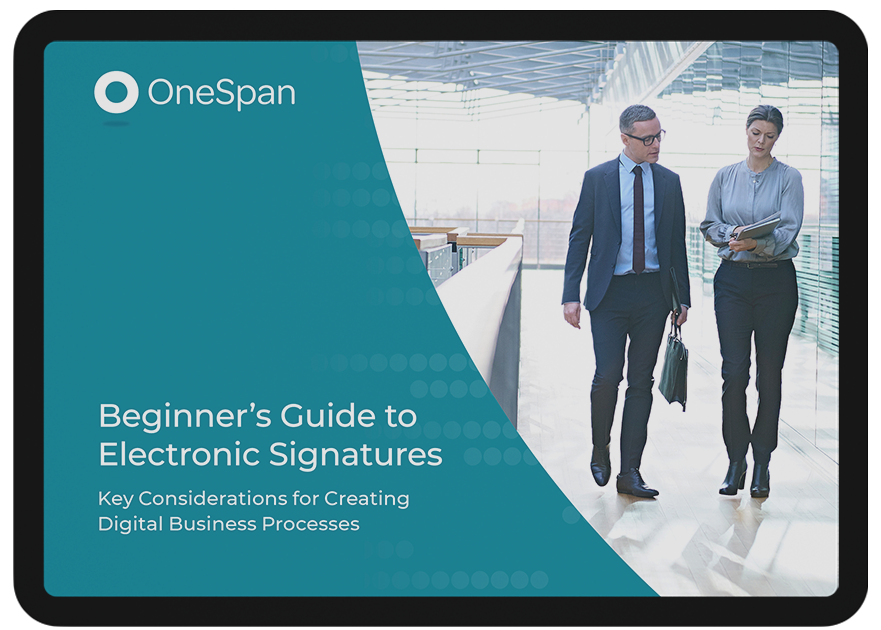Tips & Tricks: How to Create and Use Layouts in OneSpan Sign
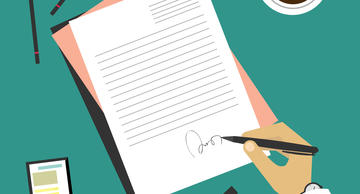
Need to accelerate the speed of sending multi-paged documents for e-signature? OneSpan Sign offers Layouts to help you automate the e-signature process for your frequently used documents. Layouts enable you to save a prepared document layout for future use. When at least one signature field has been placed in a document, and a layout of the document has been saved, that layout can be applied to any other document created thereafter.
The Difference Between Layouts and Templates
Templates and Layouts fulfill the same goal of automating the e-signature process by shortening the time it takes to send documents that include several signature blocks and data fields. Templates are ideal to use at the transaction level - you can pre-define your signers, documents, signature locations and e-signature workflows to streamline the e-signature process.
A Layout on the other hand, is a type of template that allows you to create pre-defined locations for your signature blocks and data fields within a document. It acts like a ‘marker’ where signature blocks and data fields will sit in the document. Layouts are helpful for users who frequently send forms that may be slightly different per recipient but signature blocks and data fields remain in the same location throughout the document. What’s more, you can use multiple Layouts per document, and apply them to individual pages within your transaction.
Let me show you how easy it is to use Layouts in OneSpan Sign.
How to Use Layouts in OneSpan Sign
Creating a Layout
- After adding your document and recipients to your e-signature transaction, you are directed to the Prepare page where you can drag and drop your signature blocks and data fields to your document. In this example, we will be sending a multi-page NDA document to Tamara Smith.
- So you don’t have to place the signature fields and data fields in this document again the next time you use it, you have the option to save the placement of the signature blocks as a Layout. At the top right-hand side select ‘Save Layout’. The Save Layout dialog box will appear. Enter a description for your Layout. You also have the option to share the Layout with others in your organization. Click ‘Save’.
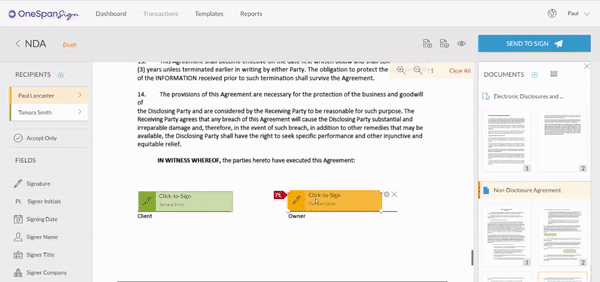
Applying a Layout
- Let’s say you need to send out 2 multi-paged documents to a client for e-signature. In this example, we’ve added an NDA and a Mortgage Renewal document to the transaction. Next, we’ll add the required recipients to the transaction. Click ‘Next’.
- You’ve added two different documents to a transaction. Instead of applying several signature blocks and data fields in the NDA and Mortgage Renewal forms, you can simply apply a layout you previously created for each type of document. At the top right-hand side, select ‘Apply Layout’.
- To start, let’s apply a layout for the NDA document in the transaction. In the ‘Apply Layout’ dialog box, select the ‘NDA’ layout and apply it to your document.
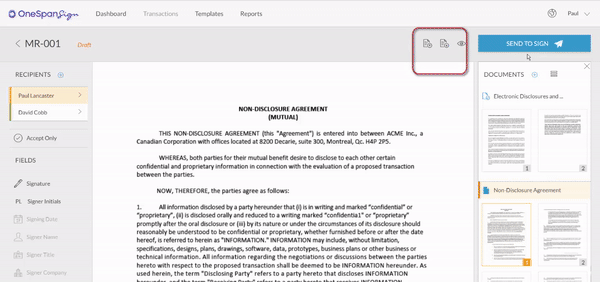
- The NDA layout is now applied to your document.
- Next, let’s apply a layout to the Mortgage Renewal document. Once again, select the ‘Apply Layout’ icon. We already created a layout for a Mortgage Renewal form. In the ‘Apply Layout’ dialog box, select the ‘Mortgage Renewal’ layout and apply it to your document.
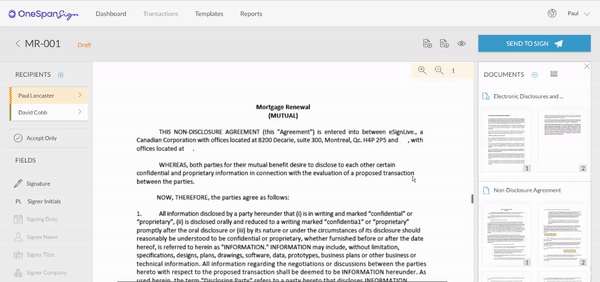
It’s that easy! With a couple of clicks, your multi-page documents now include all the necessary signature blocks and data fields – in all the right places. With Layouts, OneSpan Sign helps you accelerate the process of sending your e-signature transactions by avoiding the inconvenience of dragging and dropping a number of signature fields and data fields in your multi-page documents.
Check out the video tutorial below to watch how you can easily save and apply Layouts for your e-signature transactions.
Video: How to Create and Use Layouts in OneSpan Sign